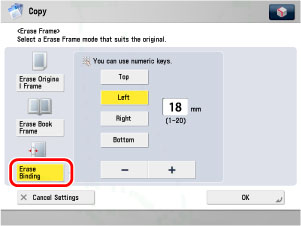e‑Manual
e‑Manual
|
Top Contents Contents Help Help Glossary Glossary |
||
|---|---|---|---|
|
Category
|
|
 Category Top
Category Top Overview of the imageRUNNER ADVANCE 6075/6075i/6065/6065i/6055/6055i
Overview of the imageRUNNER ADVANCE 6075/6075i/6065/6065i/6055/6055i Flow of Copy Operations
Flow of Copy Operations Cancelling a Copy Job
Cancelling a Copy Job Reserved Copying
Reserved Copying Preset Zoom
Preset Zoom Zoom by Percentage
Zoom by Percentage Auto Zoom
Auto Zoom Fit to Page
Fit to Page Reducing/Enlarging Using the Original and Copy Sizes
Reducing/Enlarging Using the Original and Copy Sizes Setting the X and Y Axes Independently
Setting the X and Y Axes Independently Paper Selection
Paper Selection Copy Sample
Copy Sample Recalling Previous Copy Jobs
Recalling Previous Copy Jobs Memory Keys
Memory Keys Confirming/Changing/Cancelling Selected Settings
Confirming/Changing/Cancelling Selected Settings Interrupt Mode
Interrupt Mode What are Options?
What are Options? Book→2-Pages
Book→2-Pages Two-Sided Copying
Two-Sided Copying Collating Copies
Collating Copies Page Order (Collate)
Page Order (Collate) Same Page (Group)
Same Page (Group) Page Order (Staple)
Page Order (Staple) Booklet Mode
Booklet Mode Job Build
Job Build Image Combination
Image Combination Front Cover
Front Cover Insert Sheets
Insert Sheets Different Size Originals
Different Size Originals Exposure and Original Type Settings
Exposure and Original Type Settings Original Type Selection
Original Type Selection Transparency Cover Sheets
Transparency Cover Sheets Embedding Hidden Text in the Background
Embedding Hidden Text in the Background Document Scan Lock
Document Scan Lock Page Numbering
Page Numbering Copy Set Numbering
Copy Set Numbering Adjusting the Contrast (Sharpness)
Adjusting the Contrast (Sharpness) Frame Erase
Frame Erase Watermark Printing
Watermark Printing Date Printing
Date Printing Shifting the Original Image
Shifting the Original Image Gutter Mode
Gutter Mode Print & Check
Print & Check Inverting Images (Nega/Posi)
Inverting Images (Nega/Posi) Image Repeat
Image Repeat Combining Multiple Batches of Originals with Different Copy Settings
Combining Multiple Batches of Originals with Different Copy Settings Job Done Notice
Job Done Notice Mirror Image
Mirror Image Print on Tab
Print on Tab Storing Scanned Originals in Mail Box from Copy Screen
Storing Scanned Originals in Mail Box from Copy Screen Composing Images
Composing Images Copying Effectively with the Cascade Copy Printer (Cascade Copying)
Copying Effectively with the Cascade Copy Printer (Cascade Copying) Various Features of the Express Copy Basic Features Screen
Various Features of the Express Copy Basic Features Screen Operating the Express Copy Basic Features Screen
Operating the Express Copy Basic Features Screen Setting Standard Keys on the Express Copy Basic Features Screen
Setting Standard Keys on the Express Copy Basic Features Screen Unavailable Combination of Functions
Unavailable Combination of Functions|
IMPORTANT
|
|
For information on the modes which cannot be set in combination with this mode, see "Unavailable Combination of Functions."
|
|
Erase Original Frame Is Selected
|
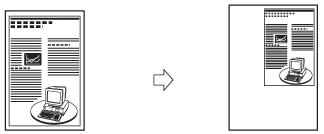 |
|
Erase Original Frame Is Not Selected
|
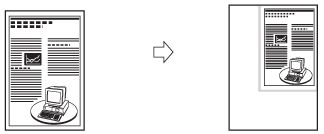 |
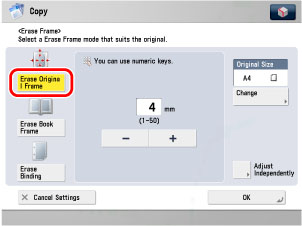
|
IMPORTANT
|
|
You can set the Erase Original Frame mode only for the original paper sizes shown on the touch panel display.
|
|
NOTE
|
|
To select an inch paper size, press [Inch-Size].
|
|
Erase Book Frame Is Selected
|
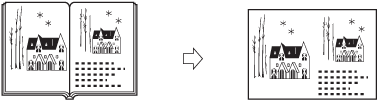 |
|
Erase Book Frame Is Not Selected
|
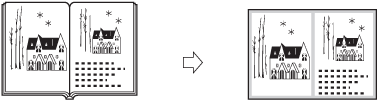 |
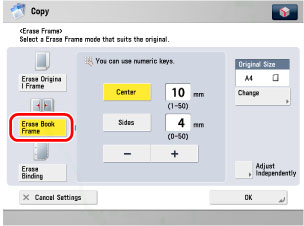
|
IMPORTANT
|
|
You can set the Erase Book Frame mode only for the original paper sizes shown on the touch panel display.
|
|
NOTE
|
|
To select an inch paper size, press [Inch-Size].
|
|
Erase Binding Is Selected
|
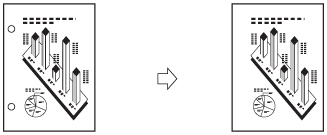 |
|
Erase Binding Is Not Selected
|
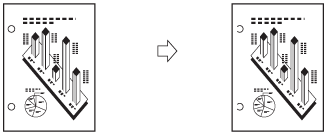 |
|
IMPORTANT
|
|
Make sure you place your original on the platen glass. Do not place originals with binding holes in the feeder, as this may damage the originals.
When using the Erase Binding mode, the borders you do not select are also erased by 4 mm.
|