The Set Ratio by Length mode enables you to reduce or enlarge originals by individually entering the dimensions of the original and copy paper (record size).
The available copy ratios are from 25% to 400% when the original is placed on the platen glass, and from 25% to 200% when the original is placed in the feeder.
The following two Set Ratio by Length modes are available.
|
IMPORTANT
|
|
For information on the modes which cannot be set in combination with this mode, see "Unavailable Combination of Functions."
|
|
NOTE
|
|
The specified sizes are converted into a copy (zoom) ratio (%) by the machine using the formula below. The result is rounded to the closest integer.
Copy (zoom) ratio (%) = (copy (record) size/original size) × 100 To cancel this setting, press [Copy Ratio] → [Set by Length] → [Cancel Settings].
To set the copy (zoom) ratio to 100%, press [1:1(100%)].
|
You can set the same copy (zoom) ratio for both the horizontal (X) and vertical (Y) axes.
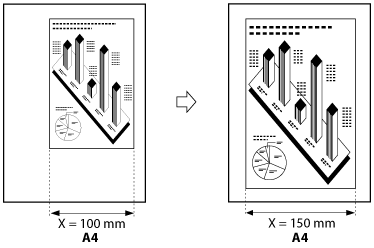
You can set different copy (zoom) ratios for the horizontal (X) and vertical (Y) axes.
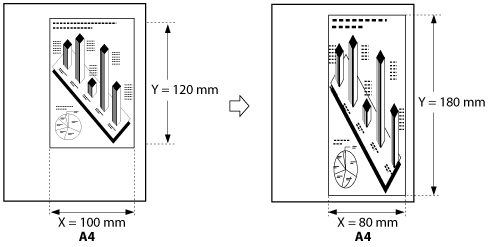
1.
Place your originals → press [Copy Ratio].
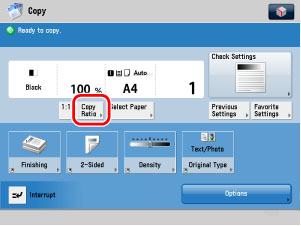
2.
Press [Set by Length].
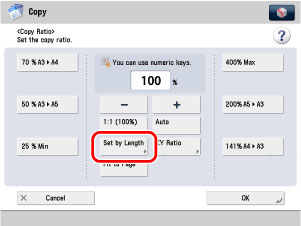
3.
Press [XY Same Ratio].
4.
Use the numeric keys on the touch panel display to enter values for the original size and copy size.
Press [Original Size] → enter a value.
Press [Copy Size] → enter a value.
Press [OK].
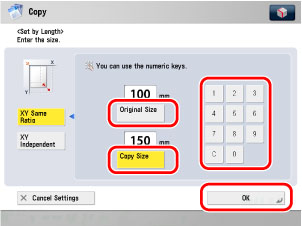
You can enter either the width or the length of the original size. If you enter the width for the original size, make sure to enter the width for the copy size as well, and vice versa.
The machine automatically calculates the correct copy (zoom) ratio based on the values you entered; however, the original image may be cut off slightly depending on the paper size.
If the computation results in a zoom ratio less than 25% or greater than 400%, a message appears telling you that values below 25% will be set to 25%, and values above 400% will be set to 400%.
The machine automatically calculates the correct copy (zoom) ratio based on the values you entered; however, the original image may be cut off slightly depending on the paper size.
If the computation results in a zoom ratio less than 25% or greater than 400%, a message appears telling you that values below 25% will be set to 25%, and values above 400% will be set to 400%.
|
NOTE
|
|
To specify the horizontal (X) and vertical (Y) axis independently, press [XY Independent].
|
5.
Press  .
.
 .
.1.
Place your originals → press [Copy Ratio] → [Set by Length] → [XY Independent].
2.
Use the numeric keys on the touch panel display to enter values for the original size and copy (record) size.
Press [X] (horizontal axis) for Original Size → enter a value.
Press [Y] (vertical axis) for Original Size → enter a value.
Press [X] (horizontal axis) for Copy Size → enter a value.
Press [Y] (vertical axis) for Copy Size → enter a value.
Press [OK].

You can enter either the width or the length of the original size. If you enter the width for the original size, make sure to enter the width for the copy size as well, and vice versa.
The machine automatically calculates the correct copy (zoom) ratio based on the values you entered; however, the original image may be cut off slightly depending on the paper size.
If the computation results in a zoom ratio less than 25% or greater than 400%, a message appears telling you that values below 25% will be set to 25%, and values above 400% will be set to 400%.
The machine automatically calculates the correct copy (zoom) ratio based on the values you entered; however, the original image may be cut off slightly depending on the paper size.
If the computation results in a zoom ratio less than 25% or greater than 400%, a message appears telling you that values below 25% will be set to 25%, and values above 400% will be set to 400%.
|
NOTE
|
|
To specify the same copy ratio for both the horizontal (X) and vertical (Y) axes, press [XY Same Ratio].
|
3.
Press  .
.
 .
.