You can set any possible combination of copy settings, and then store them in a memory key. There are nine memory keys, and they can be assigned names for increased convenience. This feature is useful for storing frequently used copy settings.
|
IMPORTANT
|
|
Even if a cascade copy printer is stored in Memory Key mode, and the main power of this machine or the cascade copy printer is turned OFF and ON again, the stored settings change to standard Local Print settings. To use the stored cascade copy printer, confirm that the cascade copy printer is ON, update the cascade copy printer information after the specified time period you set in Startup Time Settings in Network in Preferences (from the Settings/Registration screen), and set the Memory Key mode. (See "Setting the Cascade Copy Communication Timeout.")
|
|
NOTE
|
|
The copy settings stored in memory are not erased, even if the power is turned OFF.
You can also store name, or erase favorite settings by pressing
 → [Register/Edit Favorite Settings]. → [Register/Edit Favorite Settings]. |
|
IMPORTANT
|
|
You cannot store the Merge Job Blocks mode in Favorite Settings.
|
1.
Press [Favorite Settings].
2.
Select a key ([M1] to [M9]) for storing the settings → press [Register].
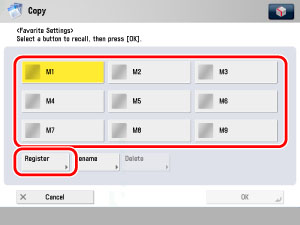
|
NOTE
|
|
Keys that already have settings in them are displayed with
 on the left of the key. on the left of the key. |
A screen appears, asking for your confirmation to store the settings. Press [Yes].
A screen appears, asking for your confirmation to overwrite the previous settings. Press [Yes].
3.
Press [Cancel].
|
NOTE
|
|
You can assign a name to the memory key by pressing [Rename].
|
1.
Press [Favorite Settings].
2.
Select a key ([M1] to [M9]) to name → press [Rename].
|
NOTE
|
|
Keys that already have settings in them are displayed with
 on the left of the key. on the left of the key.You can also name keys with no settings stored in them.
|
3.
Enter a name → press [OK].
|
NOTE
|
|
If you press [OK] without entering any characters, the key name reverts to its current name (default M1 to M9).
|
4.
Press [Cancel].
1.
Press [Favorite Settings].
2.
Select the key containing the copy settings that you want to recall.
3.
Verify the settings → press [OK].
If you select a key that does not have settings stored in it, [OK] is grayed out and you cannot press it. You can select another key that has copy settings stored in it, or press [Cancel].
|
NOTE
|
|
Recalling settings from memory cancels the current settings.
You can make changes to the recalled settings.
If you press another key, the settings stored in that key are recalled.
|
1.
Press [Favorite Settings].
2.
Select the key containing the copy settings that you want to erase → press [Delete].
|
IMPORTANT
|
|
Make sure to check the settings first before erasing them.
|
3.
Press [Yes].
|
NOTE
|
|
Key names are not erased. For instructions on changing a key name, see "Naming a Memory Key."
|
4.
Press [Cancel].