The following is an explanation of the keys displayed on the Express Copy Basic Features screen. For detailed explanations on the functions on these keys, see the related sections of the Regular Copy Basic Features screen.
For more information on operating the Express Copy Basic Features screen, see "Operating the Express Copy Basic Features Screen."
|
NOTE
|
|
The Options modes displayed on the Express Copy Basic Features screen are displayed on the Regular Copy Basic Features screen by pressing [Options].
For more information on switching to the Regular Copy Basic Features screen, see "Switching the Copy Basic Features Screen."
|
This screen enables you to set basic copying modes. You can adjust the exposure, set basic copying modes such as the Collate mode, and Options modes such as Favorite Settings and the Recent Settings modes.
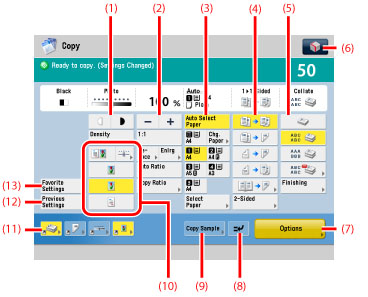
|
Key
|
Explanation
|
On the Regular Copy Basic Features Screen
|
|
|
(1)
|
Adjusting Exposure
|
You can adjust the copy exposure.
|
|
|
(2)
|
Copy Ratio
|
You can set the machine to select the copy ratio automatically, or you can manually specify the copy ratio for a copy job.
|
|
|
(3)
|
Paper Select
|
You can set the machine to select the paper size.
|
See "Paper Selection."
|
|
(4)
|
2-Side
|
You can make two-sided copies from one-sided originals or one-sided copies from two-sided originals.
|
|
|
(5)
|
Finishing
|
The Finishing mode can be selected to collate copies in various ways, either by pages or copy sets.
|
|
|
(6)
|
 |
You can specify the following four settings.
Register/Edit Favorite Settings
Register to Quick Menu
Change Default Settings
Register [Options] Shortcuts
|
|
|
(7)
|
Options
|
Press to select a Options mode. [Finishing], [2-Sided], [Density], and [Original Type] are displayed on the Regular Copy Basic Features screen as default and are the [Options] shortcuts.
|
See "What are Options?."
|
|
(8)
|
Interrupt Mode
|
You can interrupt a reserved or current job long enough to make higher priority copies.
|
See "Interrupt Mode."
|
|
(9)
|
Copy Sample
|
You can check the copy result before making multiple copies.
|
See "Copy Sample."
|
|
(10)
|
Image Quality
|
You can adjust image quality to the level best suited for the quality of text or photo originals.
|
See "Original Type Selection."
|
|
(11)
|
Shortcuts to [Options]
|
Press to select a [Options] mode. [Finishing], [2-Sided], [Density], and [Original Type] are set as default.
|
|
|
(12)
|
Previous Settings
|
You can recall the three most recently performed copy settings, and make copies using those settings.
|
See "Recalling Previous Copy Jobs."
|
|
(13)
|
Favorite Settings
|
You can store any possible combination of Copy functions. A memory key can be named and can hold up to nine settings.
|
See "Storing Copy Settings," "Naming a Memory Key," "Recalling Copy Settings," and "Erasing Copy Settings."
|