You can set the machine to automatically select the appropriate copy ratio based on the size of the original and the selected copy paper. The same copy ratio is used for the horizontal (X) and vertical (Y) axes. The available copy ratios are from 25% to 400% when the original is placed on the platen glass, and from 25% to 200% when the original is placed in the feeder.
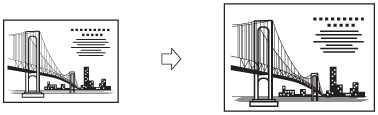
|
IMPORTANT
|
|
For information on the modes which cannot be set in combination with this mode, see "Unavailable Combination of Functions."
You cannot scan/copy highly transparent originals, such as transparencies, using the Auto setting on the Copy Ratio screen. Use the preset Zoom or Zoom by Percentage mode instead.
To use the Auto setting on the Copy (Zoom) Ratio screen, your originals
must conform to one of the standard paper sizes: A3, A4, A4R, A5, or A5R. |
|
NOTE
|
|
If you notice a difference between the automatic copy (zoom) ratio and the actual copy/record size, you can try to eliminate this error by making Fine Adjust Zoom in Adjustment/Maintenance (from the Settings/Registration screen). (See "Fine Adjust Zoom.")
When copying, to cancel this setting, press [Copy Ratio] → [Auto].
To set the copy (zoom) ratio to 100%, press [1:1(100%)].
|
1.
Place your originals → press [Copy Ratio].

2.
Press [Auto] → [OK].
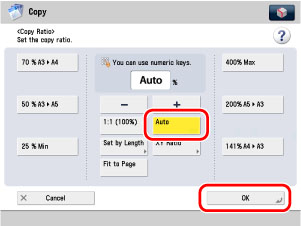
|
IMPORTANT
|
|
If you set [Auto], you have to select a paper size manually. If you do not select a paper size, the copy ratio is automatically set to match the size of paper loaded in Paper Drawer 1.
|
3.
Press  .
.
 .
.|
NOTE
|
|
If the original is placed on the platen glass, the copy ratio automatically appears when the feeder is closed, provided that the original size can be detected.
If the original is placed in the feeder, the copy ratio appears when
 is pressed. is pressed. |