This mode enables you to print a watermark and user-defined text onto the output.
|
IMPORTANT
|
|
For information on the modes which cannot be set in combination with this mode, see "Unavailable Combination of Functions."
Printing performance may not be optimal, depending on the original content and combination of settings.
|
|
NOTE
|
|
You can also adjust the position of watermark and date. (See "User-Defined Text for Page Numbers and Watermarks.")
If the Watermark/Print Date mode is used with the Add Cover/Insert Sheets mode or the Cover/Job Separator mode (for the Mail Box function), the watermark/date will not be printed on the inserted pages.
|
Prints watermark or user-defined text onto the output.
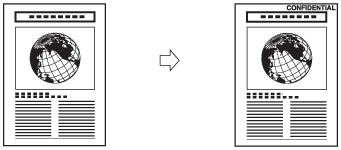
1.
Place your originals → press [Options] → [Watermark].
2.
Set the watermark orientation and position.
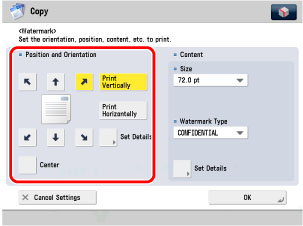
Orientation:
|
[Print Vertically]:
|
Prints the watermark vertically.
|
|
[Print Horizontally]:
|
Prints the watermark horizontally.
|
|
NOTE
|
|
If you set any two of the Page Numbering, Copy Set Numbering, Watermark, or Print Date modes to print in the same position, a message asking for your confirmation is displayed when you press
 . . |
Press [X] and [Y] → press [-] or [+] to set their respective positions. You can also use  -
-  (numeric keys) to enter values.
(numeric keys) to enter values.
 -
-  (numeric keys) to enter values.
(numeric keys) to enter values.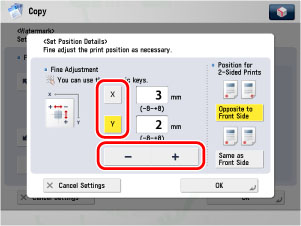
Select [Same as Front Side] or [Opposite to Front Side].
Press [OK].
3.
Specify the print settings for watermark.
Select the size of the watermark from the drop-down list.
Select the size of the watermark from [36.0 pt], [54.0 pt], and [72.0 pt].
Select a preset watermark from the drop-down list.
If [Custom] is selected, press [Enter] → enter the text → press [OK].
|
IMPORTANT
|
|
If you want to register your newly created watermark so that you can use the same watermark when using the Watermark/Print Date mode, press [Register] → enter the text to be registered.
|
|
NOTE
|
|
You can also select the text which has been registered in Register Characters for Page No./Watermark in Function Settings (Settings/Registration). (See "User-Defined Text for Page Numbers and Watermarks.")
|
4.
Specify other Watermark settings.
If you are not specifying other Watermark settings, proceed to step 5.
Press [Set Details] → [Pages to Print].
Select [All Pages] or [Print on Top Page Only] → press [OK].
Press [Set Details] → [Print Type].
You can select [Transparent] or [Overlay] for the print type.
If [Transparent] is selected, adjust the character density by pressing [Light] or [Dark].
Press [OK].
5.
Press [OK].