|
NOTE
|
|
To cancel cascade copy jobs from the cascade copy printer, press [Copy] on the System Monitor screen. In this case, the cascade copy in progress from this machine is not cancelled.
|
1.
Press [Stop] on the pop-up screen that appears while the machine is scanning, printing, or waiting to print.
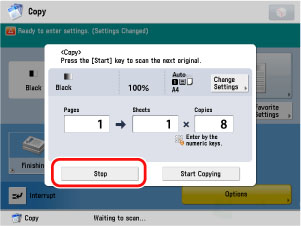
The copy job is cancelled.
|
NOTE
|
|
If you cancel a copy job during scanning, be sure to remove the original for that job.
|
1.
Press  .
.
 .
.When cancelling a job that which is being printed, press [Stop] on the pop-up screen that appears during printing.
2.
Select the copy job that you want to cancel → press [Stop].
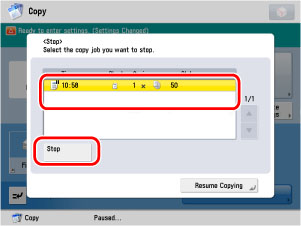
You cannot select multiple jobs and cancel them all at once. Select and cancel one job at a time.
The copy job is cancelled.
The copy job is cancelled.
3.
Press [Resume Copying].
Copying resumes.
|
IMPORTANT
|
|
When you press
 while copying in the Store In Mail box mode and if the Store In Mail box (Copy upon Storing) mode is not set, the job is not paused, but cancelled. while copying in the Store In Mail box mode and if the Store In Mail box (Copy upon Storing) mode is not set, the job is not paused, but cancelled. |
1.
Press icon  → [Copy/Print].
→ [Copy/Print].
 → [Copy/Print].
→ [Copy/Print]. 2.
Press [Job Status] → select [Copy] from the drop-down list.
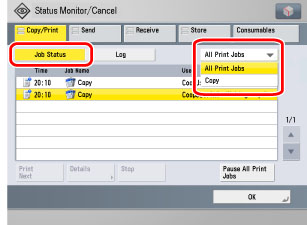
3.
Select the job that you want to cancel → press [Stop].
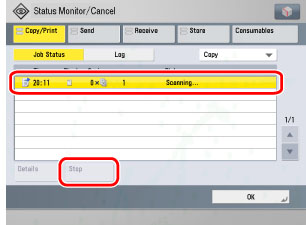
You cannot select multiple jobs and cancel them all at once. Select and cancel one job at a time.
4.
Press [Yes].
The copy job is cancelled.
|
NOTE
|
|
The cancelled job is displayed as <NG> (No Good) on the Log screen.
|
5.
Press [OK].
The display returns to the Regular Copy Basic Features screen.