1.
Place your originals → press [Options] → [Finishing].
|
NOTE
|
|
If Auto Collate in Function Settings (from the Settings/Registration screen) is set to 'On', the Collate or Offset Collate mode is automatically set when you place your originals in the feeder. (See "Auto Collate.")
|
2.
Press [Collate (Page order)].
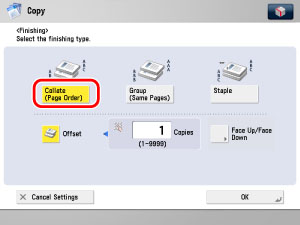 |
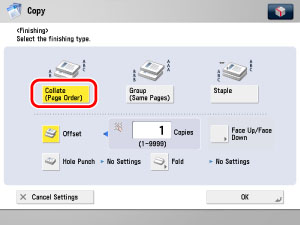 |
|
The Staple Finisher is attached.
|
The Staple Finisher/Booklet Finisher, External 2 Hole Puncher/External 2/4 Hole Puncher/External 4 Hole Puncher, and Document Insertion/Folding Unit/Document Insertion Unit are attached.
|
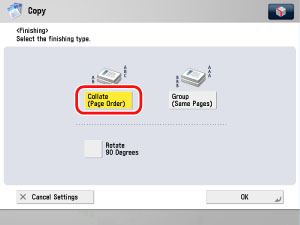 |
|
|
A finisher is not attached.
|
If you want to make hole punches, press [Hole Punch].
If you want to fold, press [Fold] → select the fold type → press [OK].
If you want to select Face Up/Face Down, press [Face Up/Face Down].
If you select [Rotate 90 Degrees]:
Press [Change] → select [A4] or [A4R] → press [OK].
|
IMPORTANT
|
|
[Rotate 90 Degrees] can be selected only in the following cases:
If the available paper size is selected manually
If the available paper size is loaded in both the horizontal and vertical directions
The selected paper source must have Paper Drawer Auto Selection On/Off in Function Settings (from the Settings/Registration screen) set to 'On'. (See "Setting the Paper Drawer Auto Selection On/Off.")
If there is no paper which can be rotated, the output will be collated.
|
3.
Press [OK].
4.
Press  .
.
 .
.