This mode enables you to print page numbers, copy set numbers, and user-defined text onto the output.
|
IMPORTANT
|
|
For information on the modes which cannot be set in combination with this mode, see "Unavailable Combination of Functions."
Printing performance may not be optimal, depending on the original content and combination of settings.
|
|
NOTE
|
|
If the copy number has fewer than five digits, the machine copies it as follows:
Example: If the copy number is 10, "00010" is printed.
If the Print & Check mode is used with the Copy Set Numbering mode, the number is copied as "XXXXX."
If the Copy Set Numbering mode is used with the Add Cover/Insert Sheets or Cover/Job Separator mode (for the Mail Box function), page numbers are not printed on the inserted pages.
|
This mode enables you to copy or print a document with a five digit number in the background of each page.
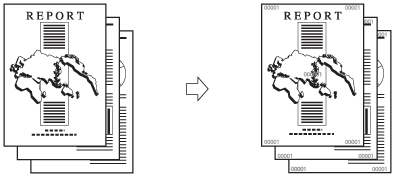
1.
Place your originals → press [Options] → [Copy Set Numbering].
2.
Select the orientation and the position of the copy set numbers.

Orientation:
|
[Print Vertically]:
|
Prints the copy set numbers vertically.
|
|
[Print Horizontally]:
|
Prints the copy set numbers horizontally.
|
Press [Full Surface] to print the copy set number repeatedly over the surface of the output.
Press [Numbers in 5 Locations] to select all five print positions.
Press [Numbers in 5 Locations] to select all five print positions.
|
NOTE
|
|
If Copy Set Numbering Option Settings in Function Settings (from the Settings/Registration screen) is set to 'On', [Numbers in 5 Locations] is grayed out and cannot be selected. (See "Copy Set Numbering Options.")
If you set any two of the Page Numbering, Copy Set Numbering, Watermark, or Print Date modes to print in the same position, a message asking for your confirmation is displayed when you press
 . . |
Press [X] and [Y] → press [-] or [+] to set their respective positions. You can also use  -
-  (numeric keys) to enter values.
(numeric keys) to enter values.
 -
-  (numeric keys) to enter values.
(numeric keys) to enter values.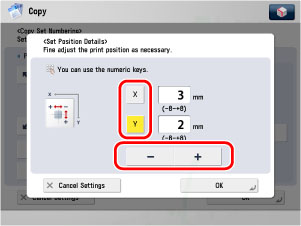
Press [OK].
3.
Specify the print settings for the copy set numbers.
Select the size of the copy set numbers from the drop-down list.
Select the size of the copy set numbers from [12.0 pt], [24.0 pt], and [36.0 pt].
|
NOTE
|
|
IIf Copy Set Numbering Option Settings in Function Settings (Settings/Registration) is set to 'On', the available size of the copy set numbers becomes [10.5 pt], [12.0 pt], and [14.0 pt]. (See "Copy Set Numbering Options.")
|
Adjust the character density by pressing [Light] or [Dark].
Enter the page number to start numbering using  -
-  (numeric keys).
(numeric keys).
 -
-  (numeric keys).
(numeric keys).Any number from 1 to 9,999 may be used.
4.
Press [OK].