The Merge Job Blocks mode enables you to scan multiple batches of originals with different copy settings and print them as one document.
You can set copy settings (for example, the Job Separator and Page Numbering modes) for the combined document. You can also store the combined document in a Mail box.
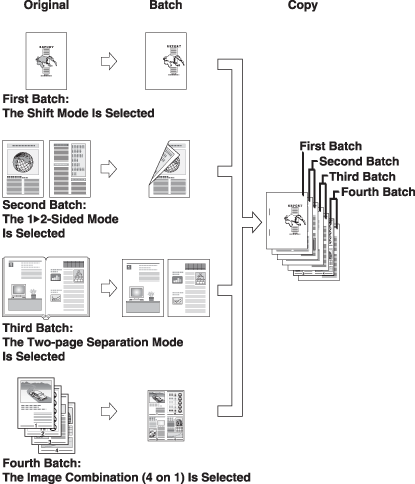
|
IMPORTANT
|
|
For information on the modes which cannot be set in combination with this mode, see "Unavailable Combination of Functions."
You can use the Add Cover/Insert Sheets mode for the combined document. You cannot use the Add Cover/Insert Sheets mode for each batch of originals.
If you use the Merge Job Blocks mode, the Job Build mode is automatically set for each batch of originals. You cannot use the Job Build mode for the combined document.
You cannot make an Interrupt copy while copying with the Merge Job Blocks mode.
You cannot store the Merge Job Blocks mode in Standard Settings.
You cannot store the Merge Job Blocks mode in Favorite Settings.
You cannot recall the Merge Job Blocks mode.
|
|
NOTE
|
|
The maximum number of batches of originals you can combine as one document is 32.
|
1.
Place your originals → press [Options] → [Merge Job Blocks].
2.
Specify the copy settings for the combined document → press [OK].
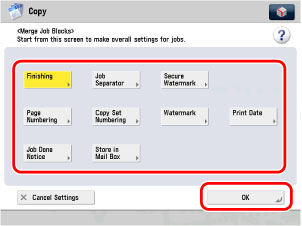
If you select options before setting the Merge Job Blocks mode, the selected options will be retained for the combined document.
|
NOTE
|
|
If you want to set sheet insertions in the combined document, set them in step 6.
|
3.
For each batch of originals, specify the copy settings → press  .
.
 .
.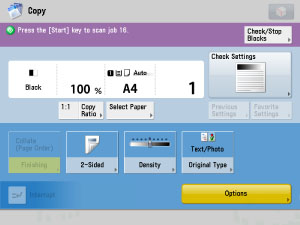
If you have set two or more batches of originals, you can press [Recall Last Settings] to cancel the settings for the previous batch of originals.
|
NOTE
|
|
If you selected a document stored in a Mail box, you cannot scan the document to use for the cover. Only scan the document to use for the main document.
|
4.
Check the settings on the Scan screen.
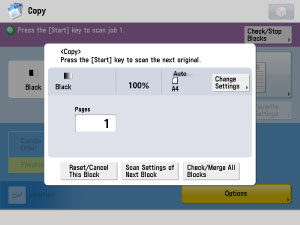
You can change or specify the Copy Ratio, 2-Sided Original, Density, or Original Type mode before scanning the next batch of originals (i.e., between batches).
If you want to continue to scan another batch of originals without changing the copy settings, place your originals and press .
.
If you want to continue to scan another batch of originals without changing the copy settings, place your originals and press
 .
.If you want to rescan or cancel the current batch of originals, press [Reset/Cancel This Block] and repeat the procedure from step 3.
If you want to change the copy modes and scan another batch of originals, press [Scan Settings of Next Block] and repeat the procedure from step 3.
If you want to change the copy modes and scan another batch of originals, press [Scan Settings of Next Block] and repeat the procedure from step 3.
5.
When you have finished scanning all of your originals, press [Check/Merge All Blocks].
You can also press [Check/Print Blocks] in step 3 to proceed to step 6.
6.
Check the copy settings for the combined document and each batch.
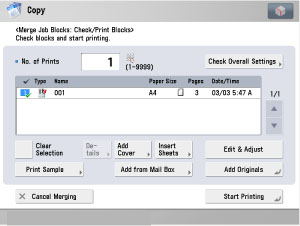
To check the copy settings for the combined document, press [Check Overall Settings].
To select all of the batches of originals, press [Select All]. However, if a batch of originals is already selected, this key changes to [Clear Selection].
To add another batch, press [Add Originals] and repeat the procedure from step 3.
To add another batch from a mail box document, press [Add from Mail Box] → select the file in a Mail box.
To select all of the batches of originals, press [Select All]. However, if a batch of originals is already selected, this key changes to [Clear Selection].
To add another batch, press [Add Originals] and repeat the procedure from step 3.
To add another batch from a mail box document, press [Add from Mail Box] → select the file in a Mail box.
Select the batches of originals in the order in which you want to combine them.
To view the detailed information of a batch of originals, select the batch of originals → press [Details].
Selecting [Edit & Adjust] enables you to edit each batch.
Selecting [Display Image] enables you to preview images.
Selecting [Delete Pages] enables you to erase pages from a batch using [Delete Single Page] or [Delete Pages Con.].
Selecting [Delete Blocks] enables you to erase a batch of originals
Selecting [Delete Pages] enables you to erase pages from a batch using [Delete Single Page] or [Delete Pages Con.].
Selecting [Delete Blocks] enables you to erase a batch of originals
To make a sample print of a selected batch of originals or the combined document, press [Print Sample].
To make a sample print of a selected batch of originals, press [Print Sample of Selected Block].
To make a sample print of the combined document, press [Print Sample of Merged Job].
To make a sample print of the combined document, press [Print Sample of Merged Job].
To use the Add Cover/Insert Sheets mode for the combined document, press [Add Cover], or [insert sheets].
For instructions on using the Add Cover/Insert Sheets mode, see "Front Cover" and "Insert Sheets."
To change the number of copies, enter the desired copy quantity (1 to 9,999) using  -
-  (numeric keys).
(numeric keys).
 -
-  (numeric keys).
(numeric keys).|
NOTE
|
|
The selected batches are numbered and printed in the specified order.
You can cancel a selection by selecting the batch of originals again.
To cancel all batches, press [Clear Selection]. ([Clear Selection] changes to [Select All].)
|
7.
Press [Start Printing].
If you selected [Copy upon Storing] in the Store In Mail box mode for the combined document in step 2:
Press [Print/Store].
The combined document will be stored in the selected Mail box at the same time as printing.
To store the combined document without printing, press [Store and Finish].
To store the combined document without printing, press [Store and Finish].
If you selected the Store In Mail box mode without setting [Copy upon Storing] for the combined document in step 2:
Press [Store in Mail Box].
|
NOTE
|
|
You can adjust the exposure during printing. However, you cannot adjust the exposure during printing if the Secure Watermark mode is set for the combined document.
To cancel the Merge Job Blocks mode with other copy modes, press [Cancel Merging].
To reset Merge Job Blocks or Block Settings, press
 . . |