You can embed hidden information (TL code) on the output to restrict unauthorized copying. You can also embed information, such as the user name, date, and device name, so that you can find out who, when, and with which machine the copy was made. The following two types of information can be used with this mode:
|
Original with Embedded TL Code
(Scan Lock Information) |
Copying/Sending/Storing
are restricted. |
|
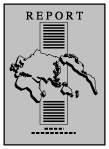 |
 |
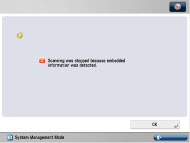 |
|
Original with Embedded TL Code
(Tracking Information) |
Tracking information is analyzed
on the machine or computer. ID/User Name
Date/Time
Serial Number
Document Name
Document Type
Device Name
Custom Characters
|
|
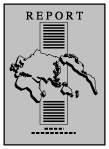 |
 |
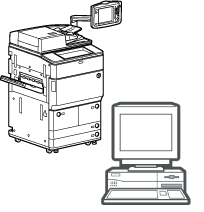 |
TL code is a type of 2-dimensional bar code. TL code is printed and by changing the arrangement of the dots, digital information is embedded on the output.
|
IMPORTANT
|
|
The Document Scan Lock mode is only available if the Document Scan Lock Kit is activated.
To detect the scan lock information (TL code) and help restrict unauthorized copying, you must install the Image Data Analyzer Board to the machine. Image Data Analyzer Board is also required to analyze tracking information.
The Document Scan Lock mode does not guarantee restriction of unauthorized copying. You may not be able to restrict unauthorized copying or analyze tracking information, depending on the combination of settings and output such as a document with an image on the entire page.
Please note that Canon will not be held responsible for any damages caused by the use of the Document Scan Lock mode or the inability to use the Document Scan Lock mode.
Use A5 size or larger. Do not use paper with low whiteness level such as
coloured paper, and paper with high transparency such as thin paper, transparency, and tracing paper. Make sure to use the correct paper size and type to effectively use the Scan Lock Information and Tracking Information. (See "Available Paper Stock.") Printing performance may not be optimal, depending on the document content and combination of settings.
For information on the modes which cannot be set in combination with this mode, see "Unavailable Combination of Functions."
|
You can embed TL code on the document to restrict unauthorized copying. You can select the following four types of restriction.
Documents can be copied.
Documents have copying restriction. You cannot copy documents when Prohibit All is detected.
Documents have copying restriction. You can copy only if the authentication process is successful.
Documents have copying restriction. You can set User Authentication restriction if the Department ID Management or authentication by SSO-H is set. You can copy only if the Department ID or user name matches.
|
IMPORTANT
|
|
When copying documents set with [Password Authentication] or [User Authentication], the embedded information on the first page is used for authentication. In the following case, the job will be cancelled:
When the embedded information on the first page differs from the embedded information on the second and subsequent pages (for example, when copying a document with the password ‘1234567’ embedded on the first page, and the password ‘9876543’ embedded on the second page)
|
1.
Place your originals → press [Options] → [Document Scan Lock].
2.
Press [Scan Lock Information].
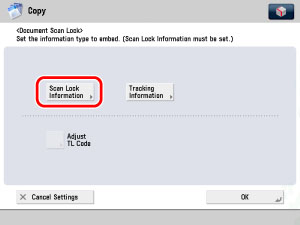
3.
Select the Scan Lock condition ([Allow All], [Prohibit All], [Password Auth.], or [User Authentication]).

Press [Password] → enter the password → press [Next].
|
IMPORTANT
|
|
The number of characters for the password must be more than 4 but less than 11.
|
Enter the same password to confirm the password → press [OK].
4.
Press [OK].
You can embed text such as user name, date/time, and device name. You can analyze who, when, and with which machine the document was output using Document Scan Code Analyzer for MEAP.
|
IMPORTANT
|
|
You can analyze the embedded text using "Document Scan Code Analyzer for MEAP" that is supplied with this kit. For more information, see "Document Scan Code Analyzer for MEAP" in the manual.
|
1.
Place your originals → press [Options] → [Document Scan Lock] → [Traciking Information].
2.
Press [Set].

Information such as user name, date/time, and device name is embedded.
|
IMPORTANT
|
|
The number of characters for Custom Characters is 32.
|
3.
Press [OK].
You can adjust the size and density of dots embedded in the document.
1.
Place your originals → press [Options] → [Document Scan Lock] → [Adjust TL Code].
2.
Adjust dots.
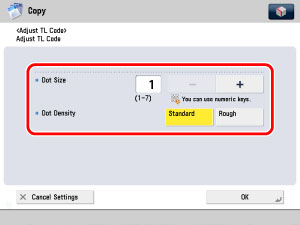
Press [-] or [+] to set the size of the dots.
The appropriate dot size differs according to the environment or the content of the document. We recommend that you check documents embedded with a TL code to see whether you can correctly analyze the tracking information and whether the TL code helps restrict copying.
|
IMPORTANT
|
|
Any value from 1 to 7 may be used.
|
Select [Standard] or [Rough].
If there are many illustrations or images in the document, we recommend that you select [Standard].
3.
Press [OK].