|
IMPORTANT
|
|
For information on the modes which cannot be set in combination with this mode, see "Unavailable Combination of Functions."
When printing on special types of paper, such as heavy paper or transparencies, be sure to correctly set the paper type, especially if you are using heavy paper. If the type of paper is not set correctly, it could adversely affect the quality of the image. Moreover, the fixing unit may become dirty, or the paper could jam, and a service repair may be needed.
|
|
NOTE
|
|
If you are copying an original with an image that extends all the way to the edges onto the same size paper at a copy ratio of 100%, the periphery of the original image may be cut off slightly on the copy. For more information on how much may be cut off, see Chapter 17, "Appendix," in Getting Started.
If you select the Fit to Page mode, the copied image is automatically reduced slightly based on the copy paper size and the image size. As a result, the entire original image is reproduced on the copy without being cut off. (See "Fit to Page.")
If you select [Free Size], [Custom Size], [Transparency], [Tracing], or [Labels], you cannot specify any Finishing modes (Collate, Group, or Staple).
If Register Multi-Purpose Tray Defaults in Preferences (from the Settings/Registration screen) is set to 'On', and the paper size/type have been stored, the selected paper size/type are displayed on the screen. (See "Registering Multi-Purpose Tray Defaults.")
For instructions on loading paper into the multi-purpose tray, see "Printing Using the Multi-Purpose Tray."
For more information on paper types, see "Available Paper Stock."
|
1.
Place your originals → press [Select Paper].

Press [Auto].

|
IMPORTANT
|
|
You cannot use the Automatic Paper Selection mode when copying the following types of originals. Copy these originals using the Manual Paper Selection mode.
Custom Size originals
Highly transparent originals, such as transparencies
Originals with an extremely dark background
A5R or smaller originals
|
|
NOTE
|
|
If Paper Drawer Auto Selection On/Off in Function Settings (from the Settings/Registration screen) is set to 'Off' for a particular paper source, you cannot make copies on paper loaded in that paper source in the Automatic Paper Selection mode. (See "Setting the Paper Drawer Auto Selection On/Off.")
|
Select the desired paper size.
|
NOTE
|
|
The paper sizes/types are indicated by icons on the touch panel display, in the order in which they are loaded in the right paper deck of the main unit.
Icons indicating the type of paper loaded in each paper drawer can be displayed on paper selection screens, if you store that information into the machine beforehand. (See "Registering/Editing Custom Paper Types.")
 indicates that the paper is loaded vertically, and indicates that the paper is loaded vertically, and  indicates that the paper is loaded horizontally. The suffix <R> (such as in A4R) used in paper size designations indicates that the paper is loaded in a paper drawer or the multi-purpose tray horizontally. indicates that the paper is loaded horizontally. The suffix <R> (such as in A4R) used in paper size designations indicates that the paper is loaded in a paper drawer or the multi-purpose tray horizontally.You can use 139.7 mm × 182 mm to 297 mm × 487.7 mm size paper as Custom Size paper. If you want to use Custom Size paper, it is necessary to first register paper size in Register Paper in Preferences (from the Settings/Registration screen). (See "Registering and Editing Custom Paper Sizes.")
|
Press [MP Tray].
If you want to select the multi-purpose tray when a paper size/type is already selected for the current or reserved job, press [Change MP Tray Paper] to specify the desired paper size/type.
Select the desired paper size → press [Next].

|
NOTE
|
|
To select an inch paper size, press [Inch-Size].
|
Select the desired paper type → press [OK].
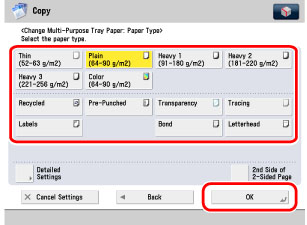
If the desired paper type is not displayed, press [Detailed Settings] → select the paper type from the list → press [OK].
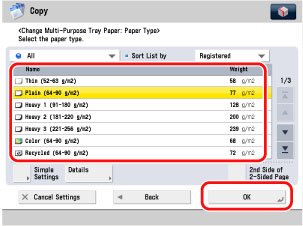
If you are copying onto the back side of a previously printed sheet, press [2nd Side of 2-Sided Page].
|
NOTE
|
|
[Transparency] can be selected only if [A4] or [A4R] is selected as the paper size.
You can register paper types that are not displayed on the detailed settings list in Selecting the Paper Type. For more information on storing the paper type, see "Registering/Editing Custom Paper Types."
|
Press [MP Tray].
If you want to select the multi-purpose tray when a paper size/type is already selected for the current or reserved job, press [Change MP Tray Paper] to specify the desired paper size/type.
Press [Free Size] → [Next].
Select the desired paper type → press [OK].
If the desired paper type is not displayed, press [Detailed Settings] → select the paper type from the list → press [OK].
If you are copying onto the back side of a previously printed sheet, press [2nd Side of 2-Sided Page].
|
IMPORTANT
|
|
For more information on the modes which cannot be set if you select a Free Size paper, see "Unavailable Combination of Functions."
|
Press [MP Tray].
If you want to select the multi-purpose tray when a paper size/type is already selected for the current or reserved job, press [Change MP Tray Paper] to specify the desired paper size/type.
Press [Custom Size].
Press [X] (horizontal axis) → enter a value.
Press [Y] (vertical axis) → enter a value.
Press [OK].
You can also press a size key in which a paper size is registered ([S1] to [S5]), instead of entering a value.
|
NOTE
|
|
To recall a paper size from a size key ([S1] to [S5]), it is necessary to register a paper size in that key beforehand. (See "Registering and Editing Custom Paper Sizes.")
|
Press [Next].
Select the desired paper type → press [OK]
If the desired paper type is not displayed, press [Detailed Settings] → select the paper type from the list → press [OK].
If you are copying onto the back side of a previously printed sheet, press [2nd Side of 2-Sided Page].
|
IMPORTANT
|
||||
|
For more information on the modes which cannot be set if you select a Custom Size paper, see "Unavailable Combination of Functions."
If you want to set 1 to 2-Sided or 2 to 2-Sided for the custom size paper, specify the settings for two-sided copies and then the paper size.
|
2.
Press [OK].