Use this mode when copying onto transparencies. The machine automatically interleaves a sheet of paper between each transparency. You can also set to copy the content of the transparencies onto interleaf sheets.
|
IMPORTANT
|
|
For information on the modes which cannot be set in combination with this mode, see "Unavailable Combination of Functions."
Even if a finisher is attached, you cannot use any of the Finishing modes with the Transparency Cover Sheets mode.
Only A4 or A4R is available for the Transparency Cover Sheets mode.
|
|
NOTE
|
|
The machine's counter does not count blank interleaf sheets as copies.
If Output Tray Settings are set only for Copy Tray, transparencies are output to Tray A. The Output Tray Settings may vary depending on the optional output units that are attached to the machine. For details on the output tray settings, see "Output Tray Designation."
|
The [Leave Blank] setting outputs a printed transparency and a blank interleaf sheet alternately.
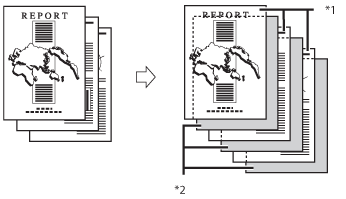
*1 Transparencies
*2 Blank Interleaf Sheets
The [Print] setting outputs a printed transparency and a printed interleaf sheet alternately.
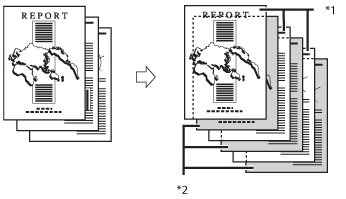
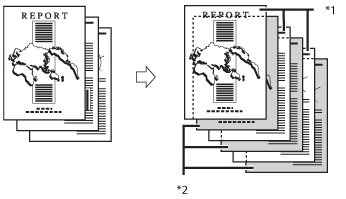
*1 Transparencies
*2 Printed Interleaf Sheets
1.
Place your originals → press [Options] → [Transparency Cover Sheets].
2.
Select the transparency size → select whether to copy on the interleaf sheets.
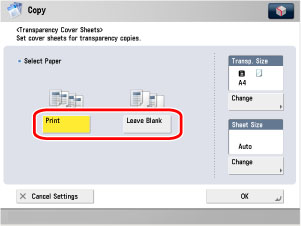
3.
Press [Change] → select the size of the transparency → press [OK].
4.
Press [Change] → select the size of the interleaf sheets → press [OK].
|
NOTE
|
|
If you are copying onto the interleaf sheets, these sheets are included in the count of the total number of copies made.
The copies are output with the copied side face down, alternating between transparency and interleaf sheet.
In the Transparency Cover Sheets mode, transparencies are loaded from the multi-purpose tray while interleaf sheets are loaded from a paper drawer.
|
5.
Press [OK].