|
IMPORTANT
|
|
For information on the modes which cannot be set in combination with this mode, see "Unavailable Combination of Functions."
|
|
NOTE
|
|
You can change the exposure while the machine is printing.
|
You can manually adjust the exposure to the most appropriate level for the original.
1.
Place your originals → press [Options] → [Density].
2.
Press [ ] or [
] or [ ] to adjust the density → press [OK].
] to adjust the density → press [OK].
 ] or [
] or [ ] to adjust the density → press [OK].
] to adjust the density → press [OK].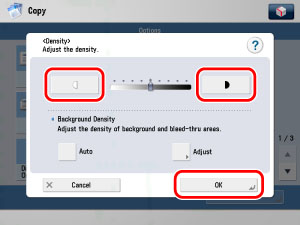
Press [ ] to move the indicator to the left to make the exposure lighter, or press [
] to move the indicator to the left to make the exposure lighter, or press [ ] to move it to the right to make the exposure darker.
] to move it to the right to make the exposure darker.
 ] to move the indicator to the left to make the exposure lighter, or press [
] to move the indicator to the left to make the exposure lighter, or press [ ] to move it to the right to make the exposure darker.
] to move it to the right to make the exposure darker.|
NOTE
|
|
To adjust the background colour, see "Background Density."
|
3.
Press  .
.
 .
.You can change the exposure while the machine is printing.
|
IMPORTANT
|
|
You cannot change the print exposure while printing in the Secure Watermark mode.
|
1.
Press [ ] or [
] or [ ] on the screen that is displayed while the machine is Copying.
] on the screen that is displayed while the machine is Copying.
 ] or [
] or [ ] on the screen that is displayed while the machine is Copying.
] on the screen that is displayed while the machine is Copying. 
Press [ ] to move the indicator to the left to make the exposure lighter, or press [
] to move the indicator to the left to make the exposure lighter, or press [ ] to move it to the right to make the exposure darker.
] to move it to the right to make the exposure darker.
 ] to move the indicator to the left to make the exposure lighter, or press [
] to move the indicator to the left to make the exposure lighter, or press [ ] to move it to the right to make the exposure darker.
] to move it to the right to make the exposure darker.|
NOTE
|
|
If the copy exposure has been changed on the Copy Basic Features screen, adjusting the exposure during printing may not have any effect on the output.
|
You can copy the original by erasing the background colour.
This mode enables you to make copies by erasing the background colour of the original. This feature is especially useful for copying originals, such as catalogues and paper, that have turned yellow from age.
This mode enables you to make copies by erasing the background colour of the original. This feature is especially useful for copying originals, such as catalogues and paper, that have turned yellow from age.
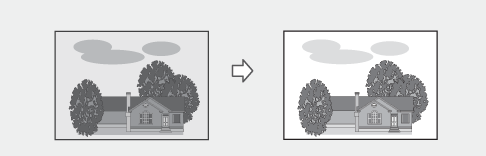
|
IMPORTANT
|
|
For information on the modes which cannot be set in combination with this mode, see "Unavailable Combination of Functions."
Pressing [Adjust] for Background Density and making fine adjustments cancels the [Auto] setting for Background Density.Similarly, after you have adjusted the background density, pressing [Auto] for the density cancels the adjustment you have made for the background and automatically adjusts the density to match the background.
To automatically adjust the quality of the background, select [Auto] for Background Density.
|
1.
Place your originals → press [Options] → [Density].
2.
Press [Adjust].
|
IMPORTANT
|
|
To automatically adjust the quality of the background, press [Auto].
|
3.
Press [-] or [+] to adjust the density of the background → press [OK].
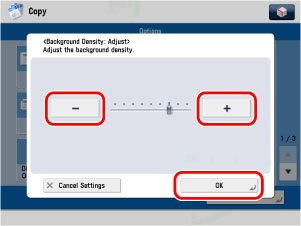
|
[-]:
|
You can prevent dark background colour from being copied, but light areas on the original may not be copied either.
|
|
[+]:
|
You may not be able to completely prevent dark background colour from being copied, but light areas on the original are always copied.
|
|
NOTE
|
|
If you make fine adjustments to the density, the automatic copy exposure setting is cancelled, and the original is scanned according to the Fine Adjustment settings.
|