This mode enables you to scan and record, or make copies of the originals with a sharper or softer contrast. To reproduce text or lines with a sharper contrast, use [High] as the setting. To scan/copy originals containing printed photographs or other halftones with a softer contrast, use [Low] as the setting.
If you make copies, or scan an original containing halftones, such as a printed photograph, using the Photo Mode, the moiré effect (a shimmering, wavy pattern) may occur. However, you can lessen this moiré effect by using [Low] as the setting to produce a clearer copy (image).
|
Low Set
|
Low Not Set
|
|
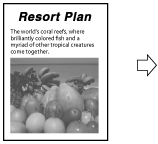 |
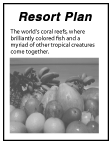 |
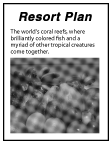 |
This setting enhances the edges of original images so that faint or fine text is reproduced with a sharper contrast. This setting is particularly suited to scanning and copying blueprints and faint pencil drawn images.
|
|
High Set
|
High Not Set
|
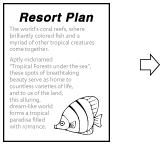 |
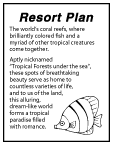 |
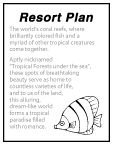 |
|
IMPORTANT
|
|
For information on the modes which cannot be set in combination with this mode, see "Unavailable Combination of Functions."
|
1.
Place your originals → press [Options] → [Sharpness].
2.
Press [Low] or [High] to adjust the sharpness for the Text and Photo/Image areas → press [OK].
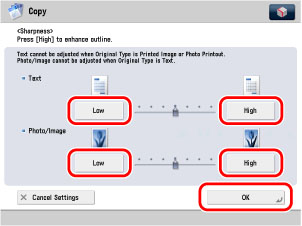
To copy text or lines clearly, the setting should be towards [High] for the Text area. To copy originals containing printed photographs or other halftones, the setting should be towards [Low] for the Photo/Image area.