This mode enables you to automatically reduce two, four, or eight originals, as well as two-sided originals or the facing pages of a book, to fit onto one side or both sides of a selected paper size.
|
IMPORTANT
|
|
For information on the modes which cannot be set in combination with this mode, see "Unavailable Combination of Functions."
Originals copied/scanned in the Image Combination mode must all be the same size. You cannot use the Image Combination mode with the Different Size Originals mode.
For the Copy function, you can change or specify the number of copies or 2-Sided Original mode before scanning the next batch of originals (i.e., between batches).
|
|
NOTE
|
|
The reduction ratio is automatically set so that the originals fit onto the selected paper size.
|
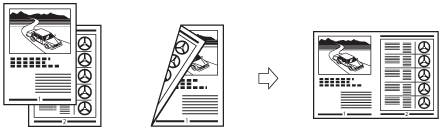
This setting reduces two 1-sided originals or one 2-sided original to fit onto one side or both sides of one sheet of paper.
This setting reduces four 1-sided or two 2-sided originals to fit onto one side or both sides of one sheet of paper.
This setting reduces eight 1-sided or four 2-sided originals to fit onto one side or both sides of one sheet of paper.
1.
Place your originals → press [Options] → [N on 1].
2.
Select the type of N on 1.

3.
Press [2-Sided Settings] → select the type of two-sided orientation.
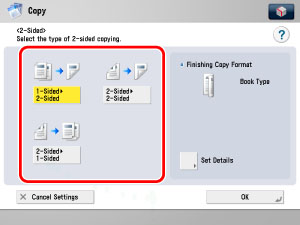
If you are not specifying two-sided copy settings, proceed to step 5.
4.
Press [Set Details] → select the type of copy → press [OK] → [OK].
|
[Book Type]:
|
The front and back sides of the original have the same top-bottom orientation.
|
|
[Calendar Type]:
|
The front and back sides of the original have opposite top-bottom orientations.
|
5.
Press [Set Details] → select the order of the layout → press [OK].
If you do not change the settings by pressing [Set Details], the order of the layout are as follows:
|
2 On 1:
|
Left → Right
|
|
4 On 1 and 8 On 1:
|
Upper Left → Upper Right → Lower Left → Lower Right
|
6.
Press [Change] for the size of the original → select the size → press [OK].
If the original is two-sided, press [2-Sided Original] → select the type of two-sided original → press [OK] → [Next].
|
[Book Type]:
|
The front and back sides of the original have the same top-bottom orientation.
|
|
[Calendar Type]:
|
The front and back sides of the original have opposite top-bottom orientations.
|
|
NOTE
|
|
To select an inch paper size, press [Inch-Size].
|
7.
Press [Change] → select the size of paper → press [OK].
If you want to make two-sided copies, press [2-Sided Settings] → select the type of two-sided copy → press [OK].
|
NOTE
|
|
To select an inch paper size, press [Inch-Size].
The machine automatically selects the copy ratio depending on the selected paper size.
If you set the Image Combination mode, the Center Shift mode is also automatically set.
|
8.
Press [OK].