This mode enables you to scan originals that are too many to be placed at once, by dividing them into multiple batches. You can use both the feeder and the platen glass for scanning. When copying, the originals are printed as one document after all of the batches have been scanned.
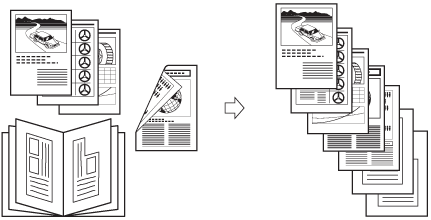
|
IMPORTANT
|
|
For information on the modes which cannot be set in combination with this mode, see "Unavailable Combination of Functions."
You cannot change the copy settings while the machine is scanning originals in the Job Build mode. You need to set the necessary copy/scan settings beforehand, according to the type of originals or the desired result.
If you place your originals in the feeder, remove the originals from the original output area when the scanning of each batch is complete.
When copying, you can change or specify the following settings before scanning the next batch of originals (i.e., between batches): the number of copies, 2-Sided Original mode, original type, copy exposure, and zoom. However, if you specify the Image Combination mode together with the Job Build mode, you cannot change the original type, copy exposure, and zoom.
If you use the Merge Job Blocks mode, the Job Build mode is automatically set for each batch of originals. You cannot use the Job Build mode for the combined document.
|
|
NOTE
|
|
If you place different size originals in the feeder, set the Different Size Originals mode. (See "Different Size Originals.")
When copying, if you want to copy one-sided and two-sided originals as two-sided copies, divide the originals into one-sided and two-sided batches. For example, if the first batch of originals to be copied consists of two-sided originals, set the 2-Sided Original mode accordingly. Thereafter, you have to manually set or cancel the 2-Sided Original mode for each batch of originals that you scan.
|
1.
Place your originals → press [Options] → [Job Build].
2.
Press  .
.
 .
.|
NOTE
|
|
To cancel scanning, press [Stop] or
 . . |
3.
When scanning is complete, place your next batch of originals → press  .
.
 .
.If you want to change the scan settings, change them before pressing  .
.
 .
.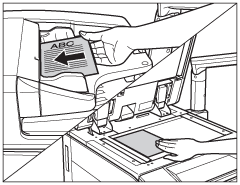
4.
After the last batch of originals is scanned, press [Start Copying].