This mode enables you to scan facing pages of a book or bound original, print them in two separate pages, or store them as two separate pages.
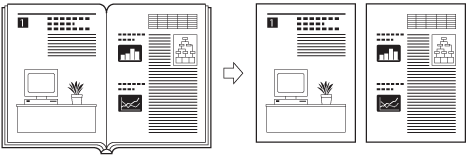
|
IMPORTANT
|
|
For information on the modes which cannot be set in combination with this mode, see "Unavailable Combination of Functions."
Place your original on the platen glass. The Book
 2-Pages mode cannot be used when the original is placed in the feeder. 2-Pages mode cannot be used when the original is placed in the feeder. |
|
NOTE
|
|
To make two-sided copies of books or bound originals, use the Book 2-Sided copying feature of the 2-Sided mode. (See "Book to 2-Sided.")
|
1.
Place your originals on the platen glass → press [Options] → [Book 2-Pages] → [Close].
2-Pages] → [Close].
 2-Pages] → [Close].
2-Pages] → [Close]. When placing an original, to make copies in the correct page order, begin scanning from the first open page of the book or bound original. Place your originals face down, making sure that their top edge is aligned with the back edge of the platen glass (by the arrow in the top left corner).
2.
Press  .
.
 .
.To scan the next two facing pages, turn the page of the original → place your original on the platen glass → press  .
.
 .
.3.
When scanning is complete, press [Start Copying].