The Set XY Ratio mode enables you to make reduced or enlarged copies with different XY copy ratios expressed in percentages. The available copy ratios are from 25% to 400% when the original is placed on the platen glass, and from 25% to 200% when the original is placed in the feeder.
The following two Set XY Ratio modes are available.
|
IMPORTANT
|
|
For information on the modes which cannot be set in combination with this mode, see "Unavailable Combination of Functions."
|
|
NOTE
|
|
To cancel this setting, press [Copy Ratio] → [XY Ratio] → [Cancel Settings].
To set the copy (zoom) ratio to 100%, press [1:1(100%)].
|
You can manually set different copy (zoom) ratios for the horizontal (X) and vertical (Y) axes, expressed in percentages and in 1% increments.
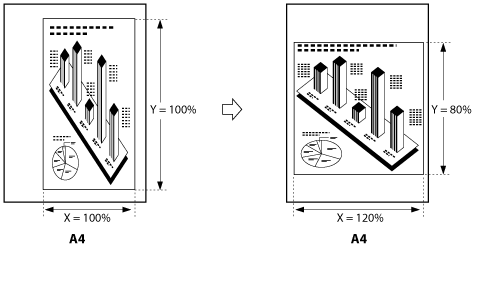
|
NOTE
|
|
If you set the copy (zoom) ratio with the Set XY Ratio mode, the image of the original may be rotated before being printed on the paper depending on the outcome of the computation executed by the machine using the original size and the specified copy (zoom) ratio.
|
The XY copy ratio is automatically set to suit the size of the selected paper.
If A4R is selected:

|
IMPORTANT
|
|
You cannot copy highly transparent originals, such as transparencies, in the Auto XY Zoom mode. Manually specify the copy (zoom) ratio for these types of originals.
If you set the Auto XY Zoom mode, select the paper size using the Manual Paper Selection mode. If you do not select a paper size, Paper Drawer 1 is automatically selected and the copy ratio is set to match the size of the paper loaded in that drawer.
If you set the copy ratio in the Auto XY Zoom mode, Auto Orientation is not performed.
|
|
NOTE
|
|
If you notice a difference between the copy (zoom) ratio and the actual print size, you can try to eliminate this error by making Fine Adjust Zoom in Adjustment/Maintenance (from the Settings/Registration screen). (See "Fine Adjust Zoom.")
|
1.
Place your originals → press [Copy Ratio].
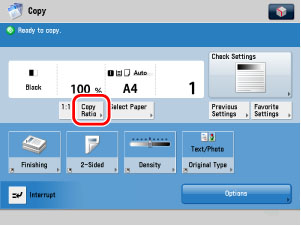
2.
Press [XY Ratio].
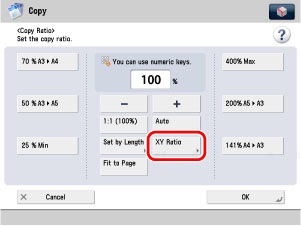
3.
Specify the desired copy ratios.
Press [X] (horizontal axis) → enter a value.
Press [Y] (vertical axis) → enter a value.
Press [OK].

Press [Auto XY Ratio] → [OK].
|
IMPORTANT
|
|
If you set [Auto XY Ratio], you have to select a paper size manually. If you do not specify a paper size, the copy ratio is set to match the size of the paper loaded in Paper Drawer 1.
|
4.
Press  .
.
 .
.