 e‑Manual
e‑Manual
|
Top Contents Contents Help Help Glossary Glossary |
||
|---|---|---|---|
|
Category
|
|
 Category Top
Category Top Overview of This Function
Overview of This Function Advanced Space/Network Settings
Advanced Space/Network Settings Mail Box
Mail Box  Advanced Space
Advanced Space Network
Network Memory Media
Memory Media Flow of Operations for Printing Files Stored in a Mail Box
Flow of Operations for Printing Files Stored in a Mail Box Flow of Operations for Printing Files Stored in the Advanced Space
Flow of Operations for Printing Files Stored in the Advanced Space Flow of Operations for Printing Files Stored on the Network
Flow of Operations for Printing Files Stored on the Network Flow of Operations for Printing Files Stored in a Memory Media
Flow of Operations for Printing Files Stored in a Memory Media Paper Selection
Paper Selection Cancelling a Job While Printing
Cancelling a Job While Printing  Reserving Jobs
Reserving Jobs Arranging Files Stored in a Mail Box
Arranging Files Stored in a Mail Box Checking a File's Detailed Information
Checking a File's Detailed Information Preview
Preview File Options
File Options Printing Lists
Printing Lists Arranging Folders/Files Stored in the Advanced Space
Arranging Folders/Files Stored in the Advanced Space  Checking Detailed Information of the Advanced Space
Checking Detailed Information of the Advanced Space Editing the Personal Space
Editing the Personal Space Folder Operations
Folder Operations Checking a File's Detailed Information
Checking a File's Detailed Information File Options
File Options Arranging Folders/Files Stored on the Network
Arranging Folders/Files Stored on the Network  Checking Detailed Information of the Storage
Checking Detailed Information of the Storage Folder Operations
Folder Operations  Checking a File's Detailed Information
Checking a File's Detailed Information File Options
File Options Arranging Folders/Files Stored in a Memory Media
Arranging Folders/Files Stored in a Memory Media  Checking Detailed Information of a Memory Media
Checking Detailed Information of a Memory Media Folder Operations
Folder Operations Checking a File's Detailed Information
Checking a File's Detailed Information File Options
File Options Removing the Memory Media
Removing the Memory Media Printing a Sample
Printing a Sample Storing Print Settings
Storing Print Settings Adjusting Density during Printing
Adjusting Density during Printing Merging Files
Merging Files Favorite Settings
Favorite Settings Collating Prints
Collating Prints Page Order (Collate)
Page Order (Collate) Same Page (Group)
Same Page (Group) Page Order (Staple)
Page Order (Staple) Two-Sided Printing
Two-Sided Printing What are Options?
What are Options? Adding a Cover
Adding a Cover Inserting Sheets
Inserting Sheets  Job Separator
Job Separator Booklet Mode
Booklet Mode Shifting the Original Image
Shifting the Original Image Embedding Hidden Text in the Background
Embedding Hidden Text in the Background Document Scan Lock
Document Scan Lock Superimpose Image
Superimpose Image Gutter
Gutter Page Numbering
Page Numbering Copy Set Numbering
Copy Set Numbering  Watermark Printing
Watermark Printing  Date Printing
Date Printing  Print on Tab
Print on Tab  Resolution
Resolution  Halftones
Halftones  Matching the Paper Size When Printing
Matching the Paper Size When Printing  Enlarging the Printing Area
Enlarging the Printing Area  Printing Multiple Pages on One Page
Printing Multiple Pages on One Page  Adding Comments When Printing PDF Files
Adding Comments When Printing PDF Files  Printing a PDF File With a Password
Printing a PDF File With a Password  Changing the Print Size
Changing the Print Size  Image Orientation
Image Orientation  Specifying the Position to Print
Specifying the Position to Print  Sending a File
Sending a File Unavailable Combination of Functions (Print Function for the Files Stored in a Mail Box)
Unavailable Combination of Functions (Print Function for the Files Stored in a Mail Box) Unavailable Combination of Functions (Print Function for PDF Files)
Unavailable Combination of Functions (Print Function for PDF Files) Unavailable Combination of Functions (Print Function for TIFF/JPEG Files)
Unavailable Combination of Functions (Print Function for TIFF/JPEG Files)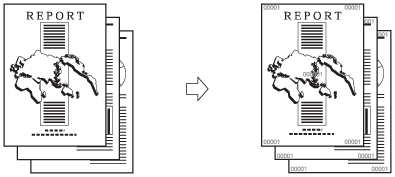
|
IMPORTANT
|
|
For information on the modes which cannot be set in combination with this mode, see "Unavailable Combination of Functions (Print Function for the Files Stored in a Mail Box)."
This mode can be used only for printing a file stored in a mail box.
The Copy Set Numbering mode cannot be used with files with a resolution of less than 600 x 600 dpi.
Printing performance may not be optimal, depending on the file content and combination of settings.
|
|
NOTE
|
|
If the copy set number has fewer than five digits, the machine prints it as follows:
Example: If the copy set number is 10, "00010" is printed.
If the Copy Set Numbering mode is used with the Cover, Insertion Sheets or Job Separator mode, copy set numbers are not printed on the inserted pages.
|
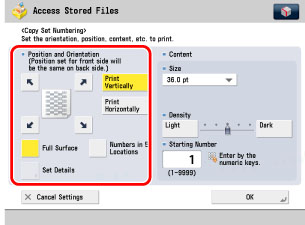
|
[Print Vertically]:
|
Prints the copy set number vertically.
|
|
[Print Horizontally]:
|
Prints the copy set number horizontally.
|
|
NOTE
|
|
If Copy Set Numbering Option Settings in Function Settings (from the Settings/Registration screen) is set to 'On', [Numbers in 5 Locations] is grayed out and cannot be selected. (See "Copy Set Numbering Options.")
If you set any two of the Page Numbering, Copy Set Numbering, Watermark Printing, or Print Date modes to print in the same position, a message asking for your confirmation is displayed when you press
 . . |
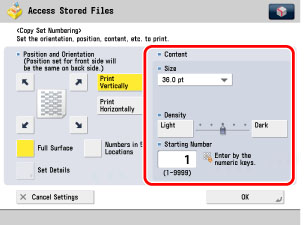
|
NOTE
|
|
If Copy Set Numbering Option Settings in Function Settings (from the Settings/Registration screen) is set to 'On', the size of the copy set numbers becomes [10.5 pt.], [12.0 pt.], [14.0 pt.].
|