The Secure Watermark mode enables you to embed hidden text in the background of prints. You can embed text such as "CONFIDENTIAL," the date and time, or a department name. The embedded text appears when the prints are copied.
|
Selected File
|
Print A
(Secured Watermark Is Selected) |
Copy B
(Copy of Print A) |
||
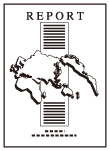 |
 |
 |
 |
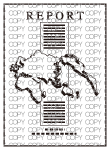 |
|
Selected File
|
Print C
([Print Horizontally] Is Selected) |
Copy D
(Copy of Print C) |
||
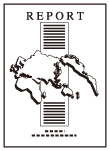 |
 |
 |
 |
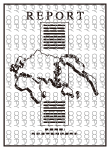 |
For information on the optional products required to use this function, see "Optional Products Required for Each Function."
|
IMPORTANT
|
|
For information on the modes which cannot be set in combination with this mode, see "Unavailable Combination of Functions (Print Function for the Files Stored in a Mail Box)."
This mode can be used only for printing a file stored in a mail box.
Printing performance may not be optimal, depending on the file content and combination of settings.
|
1.
Select the desired Mail Box.
2.
Select the file that you want to print → press [Print] → [Change Print Settings] → [Options].
3.
Press [Secure Watermark].
4.
Select the type of secure watermark (Watermark, Date, Copy Set Numbering, Serial Number, ID/User Name).
If [Serial Number] is selected, the Serial Number, displayed on the bottom left of the screen when you press  on the control panel, is printed on the output.
on the control panel, is printed on the output.
 on the control panel, is printed on the output.
on the control panel, is printed on the output.If [ID/User Name] is selected and you are using a login service, the current ID or user name is printed on the output.
|
NOTE
|
|
[ID/User Name] is grayed out and cannot be selected if you are not using a login service.
|
Select a preset watermark.
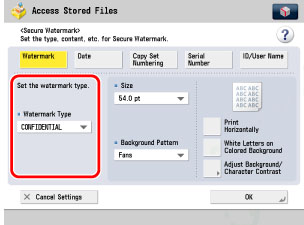
Press [Enter] → enter the text → press [OK] → [OK].
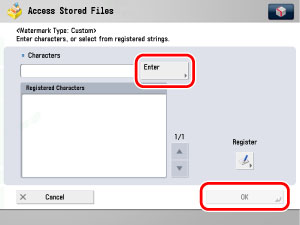
You can also select the text which has been registered in Register Characters for Page Numbering in Function Settings from the Settings/Registration screen. (See "User-Defined Text for Page Numbers and Watermarks.")
|
IMPORTANT
|
|
If you want to register your newly created secure watermark to be selected whenever necessary, press [Register] → enter the text to be registered.
|
Enter the date using  -
-  (numeric keys) → select the date format from the Date Type drop-down list.
(numeric keys) → select the date format from the Date Type drop-down list.
 -
-  (numeric keys) → select the date format from the Date Type drop-down list.
(numeric keys) → select the date format from the Date Type drop-down list.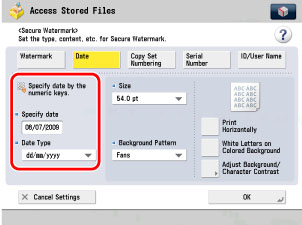
|
NOTE
|
|
There are six different date formats that you can select in the drop-down list.
If you do not specify a date, the date set in Date/Time Settings (from the Settings/Registration screen) is printed. Confirm that the date and time settings are correct.
|
Enter the starting number using  -
-  (numeric keys).
(numeric keys).
 -
-  (numeric keys).
(numeric keys).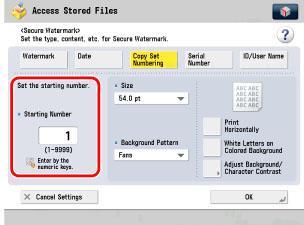
5.
Select a background pattern from the Background Pattern drop-down list → select the size of the text.
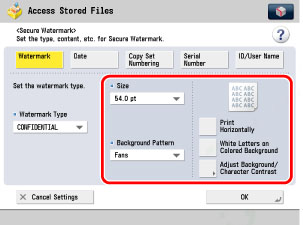
You can select [36.0 pt], [54.0 pt], or [72.0 pt] for the size of the text.
To embed a pattern in the background of the output, select a background pattern from the Background Pattern drop-down list.
To change the orientation of characters, press [Print Horizontally].
To use white letters on a coloured background, press [White Letters on Colored Background].
6.
Press [Adjust Background/Character Contrast] → adjust the contrast of the embedded letters and the background pattern.
If you do not want to adjust the contrast, proceed to step 7.
Press [Sample Print] → select the paper source → press [Start Printing].
The sample print is output.
|
NOTE
|
|
The sample print includes the hidden text and the background for each relative contrast value.
The area within the frame on the sample print is the output sample for the currently set relative contrast value.
|
Refer to the sample print and set the value for the best sample print for Relative Contrast using [ ] or [
] or [ ].
].
 ] or [
] or [ ].
]. Refer to the sample print to adjust Relative Contrast value.
If you increase the value for Relative Contrast, the text gets denser, and if you decrease the value, the text gets lighter.
The setting range for the Relative Contrast value will differ, depending on the standard value you have set.
|
Standard Value
|
Relative Contrast
|
|
1
|
0 to +7
|
|
4
|
-3 to +7
|
|
8 to 56
|
-7 to +7
|
|
60
|
-7 to +4
|
|
64
|
-7 to 0
|
|
IMPORTANT
|
|
Any value from -7 to +7 may be used.
|
Press [Standard Value Set.].
Press [Sample Print] → select the paper source → press [Start Printing].
A standard value sample print is output.
|
NOTE
|
|
The sample print includes the hidden text and the background for each relative contrast value.
The area within the frame on the sample print is the output sample for the currently set standard value.
|
Refer to the sample print and specify the standard value using [ ] or [
] or [ ] → press [OK].
] → press [OK].
 ] or [
] or [ ] → press [OK].
] → press [OK]. Refer to the sample print to adjust the standard value.
If you increase the standard value, the text gets denser, and if you decrease the value, the text gets lighter.
|
IMPORTANT
|
|
Any value from 1 to 64 may be used.
|
Press [Latent Area Density].
Specify the density of the latent image using [-] or [+] → press [OK].
If you increase the value for [Latent Area Density], the embedded text gets denser, and if you decrease the value, the text gets lighter.
|
IMPORTANT
|
|
Any value from 1 to 36 may be used.
|
7.
Press [OK].