Before making multiple prints of a file stored in a mail box, you can print a sample of it to check its contents or the print results with the settings that were set when the file was stored.
|
IMPORTANT
|
|
This mode can be used only for printing a file stored in a mail box.
When you select more than one file, [Print Sample] appears only if you select [Merge Files and Print] and set the Collate, Offset, Rotate 90 Degrees, Staple, Cover, Insert Sheets, Print on Tab, or Booklet mode. [Print Sample] does not appear if the Group or Offset Group mode is set.
|
1.
Select the desired Mail Box.
2.
Select the file that you want to print → press [Print] → [Change Print Settings] → [Print Sample].

|
IMPORTANT
|
|
[Print Sample] is not displayed if only one copy is set.
|
3.
Select [All Pages] or [Specified Pages] → press [OK].
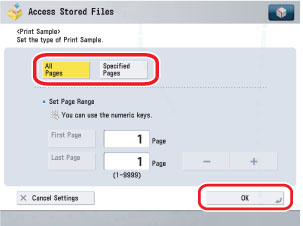
Press [First Page] and [Last Page] → press [-] or [+] to set their respective page numbers.
4.
Press [Start Printing].
|
NOTE
|
|
If you select [Specified Pages], specify the page numbers of the output. Note that the page numbers of the output may be different from those of the stored file.
If you select [Specified Pages], the Staple, Hole Punch, Fold Type, or Booklet mode cannot be set.
You cannot change [All Pages] to [Specified Pages] or vice versa after the print sample is output.
If you select [Specified Pages], you cannot change the specified pages after the print sample is output.
|
5.
Check the sample print → select [Start Printing], [Stop], or [Change Settings].
Press [Start Printing].
Press [Stop].
Press [Change Settings] → change the necessary settings → press [OK].
To enter the number of prints, use  -
-  (numeric keys) and
(numeric keys) and  to clear your entry.
to clear your entry.
 -
-  (numeric keys) and
(numeric keys) and  to clear your entry.
to clear your entry.To change the paper size, press [Select Paper]. (See "Paper Selection.")
To collate the prints, press [Finishing]. (See "Collating Prints.")
To make two-sided prints, press [2-Sided Printing]. (See "Two-Sided Printing.")
To change the settings for other modes, press [Options].
If you want to check the changes that you have made, press [Print Sample] → repeat step 3.
|
NOTE
|
|
Press [Change Print Settings] to change the print settings.
|