You can set any possible combination of print settings, and then store them in a memory key. There are nine memory keys, and they can be assigned names for increased convenience. This feature is useful for storing frequently used print settings.
|
NOTE
|
|
The print settings stored in memory are not deleted, even if the power is turned OFF.
You can also store name, or erase favorite settings by pressing
 → [Register/Edit Favorite Settings]. → [Register/Edit Favorite Settings]. |
1.
Specify the print settings on the Change Print Settings screen and/or Options screen.
2.
Press [Favorite Settings].
3.
Select a key ([M1] to [M9]) for storing the settings → press [Register].
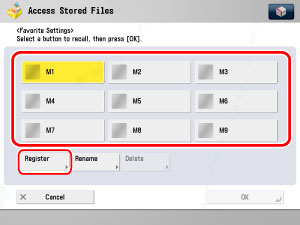
|
NOTE
|
|
Keys that already have settings in them are displayed with
 on the left of the key. on the left of the key. |
A screen appears, asking for your confirmation to store the settings. Press [Yes].
A screen appears, asking for your confirmation to overwrite the previous settings. Press [Yes].
4.
Press [Cancel].
|
NOTE
|
|
You can assign a name to the memory key by pressing [Rename].
|
1.
Select the desired Mail Box.
2.
Select the file that you want to print → press [Print] → [Change Print Settings] → [Favorite Settings].
3.
Select a key ([M1] to [M9]) to name → press [Rename].
|
NOTE
|
|
Keys that already have settings in them are displayed with
 on the left of the key. on the left of the key.You can also name keys with no settings stored in them.
|
4.
Enter a name → press [OK].
|
NOTE
|
|
If you press [OK] without entering any characters, the key name reverts to its current name (default M1 to M9).
|
5.
Press [Cancel].
1.
Select the desired Mail Box.
2.
Select the file that you want to print → press [Print] → [Change Print Settings] → [Favorite Settings].
3.
Select the key containing the print settings that you want to recall → press [OK].
4.
Verify the settings → press [Yes].
|
NOTE
|
|
Recalling settings from memory cancels the current settings.
You can make changes to the recalled settings.
If you press another key, the settings stored in that key are recalled.
|
1.
Select the desired Mail Box.
2.
Select the file that you want to print → press [Print] → [Change Print Settings] → [Favorite Settings].
3.
Select the key containing the print settings that you want to erase → press [Delete].
|
IMPORTANT
|
|
Make sure to check the settings first before deleting them.
|
4.
Press [Yes].
|
NOTE
|
|
Key names are not deleted. For instructions on changing a key name, see "Naming a Favorite Settings Button."
|
5.
Press [Cancel].