The flow of basic operations for using files stored in a mail box is shown below.
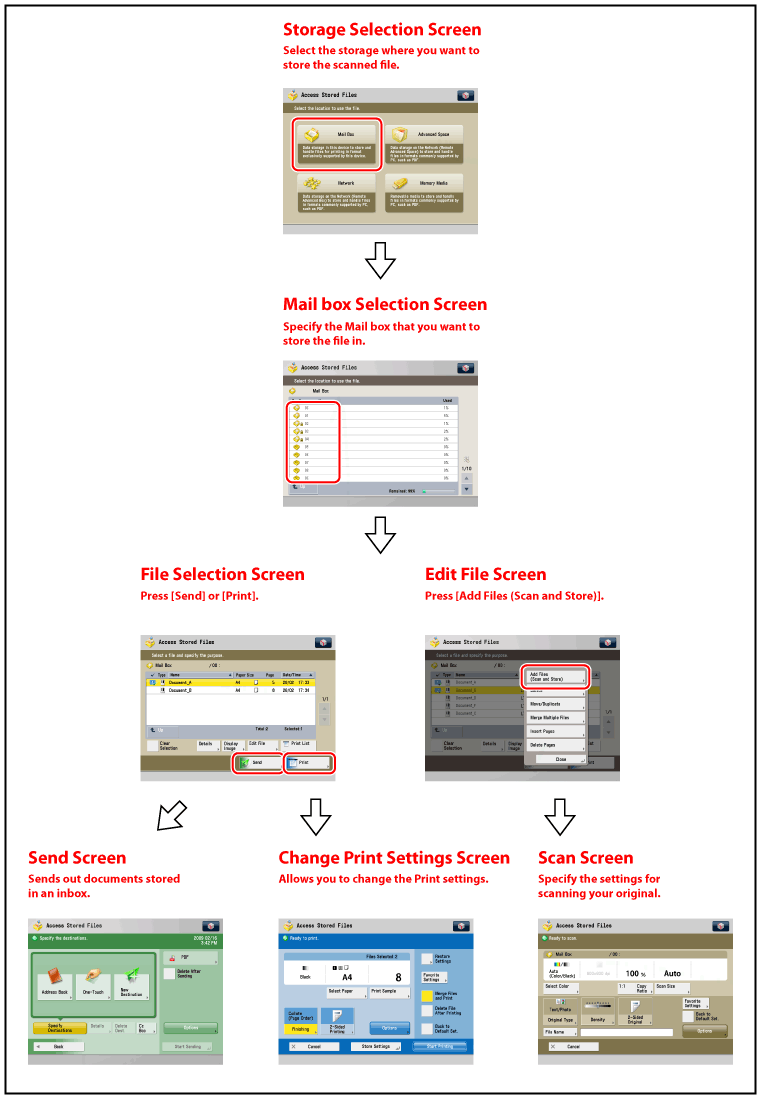
|
IMPORTANT
|
|
No additional files can be stored in the Mail Box when any of the following conditions are met:
2,000 files have been stored in the selected Mail Box.
a total of 2,000 files have been stored in all of the Mail Boxes.
a total of about 8,000 pages of files have been stored in all of the Mail Boxes.
|
|
NOTE
|
|
It is recommended that you delete unwanted files or image data from your mail box to make space for storing new files.
|
The screen below, which appears when you select [Mail Box], is called the Mail Box Selection screen.
Mail Box numbers, names, and available memory are displayed for each mail box. Also, an icon indicating whether it is set with a password is displayed next to the mail box number.
Mail Box numbers, names, and available memory are displayed for each mail box. Also, an icon indicating whether it is set with a password is displayed next to the mail box number.
 is the icon for an empty mail box.
is the icon for an empty mail box. is the icon for a mail box with files.
is the icon for a mail box with files. is the icon for a mail box that is set with a password.
is the icon for a mail box that is set with a password.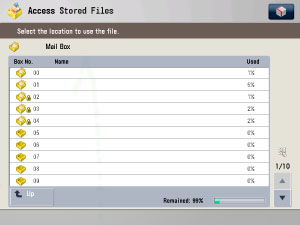
The screen below, which appears after you select the desired mail box, is called the File Selection screen.
Each icon indicates the colour mode used when the file is stored and whether it is stored with print settings.
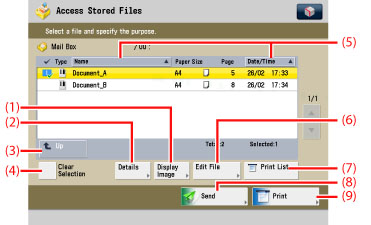
|
(1)
|
Display Image
Press to view the contents of the selected file.
|
|
(2)
|
Details
Press to check the details of a file stored in a mail box.
|
|
(3)
|
Up
Press to return to the upper level.
|
|
(4)
|
Select All (Max 100 Files)
Press to select all of the files in a mail box. If a file is selected, this key changes to [Clear Selection].
|
|
(5)
|
Name
Press to sort the documents in ascending or descending order by document name.
Date/Time Press to sort the documents in ascending or descending order by date/time.
|
|
(6)
|
Edit File
Press to edit or check a file in a Mail Box.
|
|
(7)
|
Print List
Press to print a list of files stored in a Mail Box.
|
|
(8)
|
Send
Press to send a file stored in the Mail Box.
|
|
(9)
|
Print
Press to print the selected file.
|
|
NOTE
|
|
For more information on the icons displayed for mail boxes, see Types of Mail Box Icons in "Overview of This Function."
For instructions on sending a file stored in a mail box to your desired destination, see "Sending a File" and "Scan and Send."
|
When you press [Edit File] on the File Selection screen, the screen below appears, which is called Edit File screen.
Use this screen to edit a file in a Mail Box.
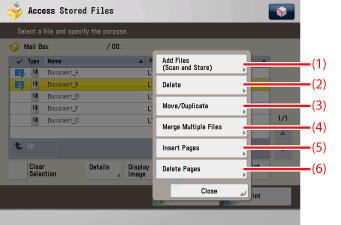
|
(1)
|
Add Files (Scan and Store)
Press to add a file.
|
|
(2)
|
Delete
Press to delete a file stored in a mail box.
|
|
(3)
|
Move/Duplicate
Press to move or duplicate files to another Mail Box.
|
|
(4)
|
Merge Multiple Files
Press to combine multiple files to create a new file.
|
|
(5)
|
Insert Pages
Press to insert a file before a certain page in another file, to create a new document. |
|
(6)
|
Delete Pages
Press to delete certain pages from a file. |
|
NOTE
|
|
For instructions on adding a file, see "Scan and Store."
|
The screen below, which appears when you press [Add Files (Scan and Store)] on the File Selection screen, is called the Scan screen. Display this screen when you want to add a file to a mail box.
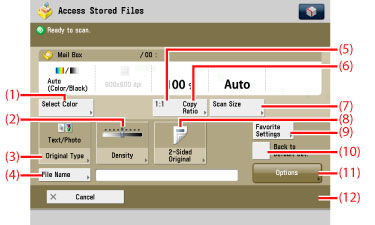
|
NOTE
|
|
To scan in colour, it is necessary to install the Additional Memory Type B (512MB) to expand the memory capacity of the machine.
|
|
(1)
|
Select Color
Press to select the colour mode for scanning. |
|
(2)
|
Density
Press to manually control the density. |
|
(3)
|
Original Type
Press to select the type of original (original that contains text only, photo only, or both text and photo) you are going to scan.
|
|
(4)
|
File Name
Press to assign the file a name.
|
|
(5)
|
1:1
Press to scan your document in the same size as your original.
|
|
(6)
|
Copy Ratio
Press to reduce or enlarge the scanning size of the original. |
|
(7)
|
Scan Size
Press to set the size of the original that you are going to scan.
|
|
(8)
|
2-Sided Original
Press if you are scanning a two-sided original.
|
|
(9)
|
Favorite Settings
Press to select Favorite Settings for scanning.
|
|
(10)
|
Back to Default Set.
Press to cancel all settings and restore the default settings for Access Stored Files.
|
|
(11)
|
Options
Press to select and use other modes available for scanning.
|
|
NOTE
|
|
For details on the Scan screen, see "Scan and Store."
|
The screen below, which appears when you press [Print] on the File Selection screen of a Mail Box, is called the Print screen.
Display this screen when you want to print files that are stored in a mail box.
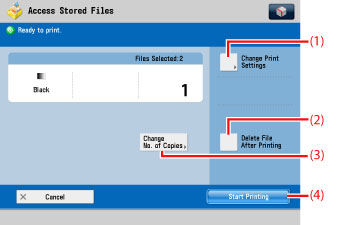
|
(1)
|
Change Print Settings
Press to change the print settings.
|
|
(2)
|
Delete File After Printing
Press to have a file automatically deleted after it is printed.
|
|
(3)
|
Change No. of Copies
Press to set the number of prints when multiple files are selected. This key is displayed only when multiple files are selected. |
|
(4)
|
Start Printing
Press to start printing.
|
The screen below, which appears when you press [Change Print Settings] on the Print screen, is called the Change Print Settings screen.
Display this screen when you want to change the print settings for a file.
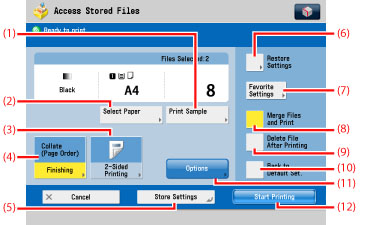
|
(1)
|
Print Sample
Press to print a sample of the file to check the print result or the contents of the file. |
|
(2)
|
Select Paper
Press to select the paper size/type and the paper source. |
|
(3)
|
2-Sided Printing
Press to make two-sided prints. |
|
(4)
|
Finishing
Press to select the Collate, Group, or Staple mode. |
|
(5)
|
Store Settings
Press to store the print settings |
|
(6)
|
Restore Settings
Press to cancel the settings that you have changed, and restore the original settings of the file. |
|
(7)
|
Favorite Settings
Press to select Favorite Settings for printing. |
|
(8)
|
Merge Files and Print
Press to merge multiple files and print as one file. This key is displayed only when multiple files are selected. |
|
(9)
|
Delete File After Printing
Press to delete certain pages from a file.
|
|
(10)
|
Back to Default Set.
Press to cancel all settings and restore the default settings for Access Stored Files.
|
|
(11)
|
Options
Press to select and use other modes available for scanning.
|
|
(12)
|
Start Printing
Press to start printing.
|
The screen below, which appears when [Send] is selected, is called the Send screen.
Send screen is displayed when sending a stored file from a mail box.
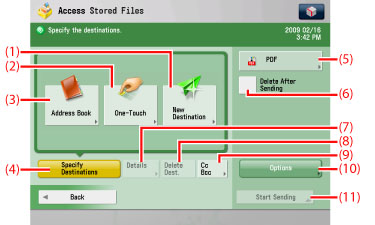
|
(1)
|
New Destination
Press to specify a destination not stored in the Address Book. |
|
(2)
|
One-Touch
Press to recall the destinations stored in a one-touch button.
|
|
(3)
|
Address Book
Press to select a destination from the Address Book (Local, Remote, and LDAP server).
Press to select a destination from the Address Book.
|
|
(4)
|
Specify Destinations
Press to select a sending method.
|
|
(5)
|
File Format
Press to select the file format of the file you are going to send (PDF, JPEG and TIFF). |
|
(6)
|
Delete After Sending
Press to have a file automatically deleted after it is sent. |
|
(7)
|
Details
Press to check or change the destination information selected from the destination list.
|
|
(8)
|
Delete Dest.
Press to delete the destination displayed in the destination list. |
|
(9)
|
Cc Bcc
Press to specify destinations for the Cc and Bcc addresses when sending an e-mail. |
|
(10)
|
Options
Press to set useful send function such as sending different sized originals together or two-sided originals. |
|
(11)
|
Start Sending
Press to start sending.
|
|
NOTE
|
|
For instructions on sending a file stored in a mail box to your desired destination, see "Sending a File" and "Scan and Send."
|