The printing of a file stored in storage can be cancelled from the touch panel display and Status Monitor/Cancel screen.
|
NOTE
|
|
As an example, the procedure to select and print a file stored in a mail box is explained in this section.
|
1.
Press [Stop] on the pop-up screen that appears while the machine is printing.
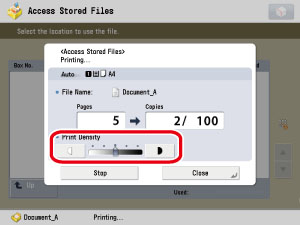
The print job is cancelled.
1.
Press  .
.
 .
. 2.
Press [Copy/Print].
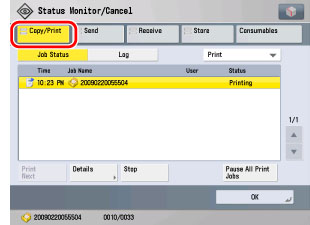
3.
Press [Job Status] → select the print job that you want to cancel → press [Stop].

You cannot select multiple jobs and cancel them all at once. Select and cancel one job at a time.
4.
Press [Yes].
The print job is cancelled.
|
NOTE
|
|
The cancelled job is displayed as <NG> (No Good) on the Log screen.
|
5.
Press [OK].
The display returns to the Storage Selection screen.