You can send files stored in Mail Boxes.
For information on the optional products required to use this function, see "Optional Products Required for Each Function."
|
IMPORTANT
|
|
This mode can be used only for sending a file stored in a mail box.
|
|
NOTE
|
|
Files with a resolution other than 600 x 600 dpi cannot be sent if there is a fax destination included in the destination.
|
1.
Select the desired Mail Box.
2.
Select the file that you want to send → press [Send].
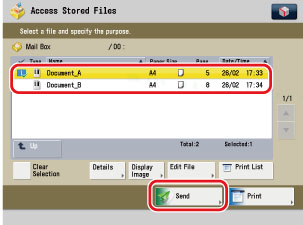
To select all of the files (up to 100 files from the top) in the mail box, press [Select All (Max 100 Files)]. If a file is already selected, this key appears as [Clear Selection] instead.
To cancel all files, press [Clear Selection]. ([Clear Selection] changes to [Select All (Max 100 Files)].)
|
NOTE
|
|
A maximum of 32 files stored in the same mail box can be selected and sent at the same time.
A maximum of 999 pages can be sent simultaneously.
|
3.
Specify the destinations.
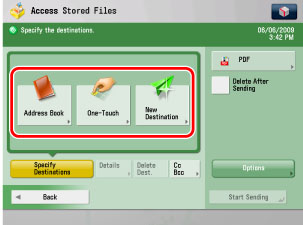
|
NOTE
|
|
A maximum of 256 destinations can be specified at the same time. (Out of the 256 destinations, 64 new destinations, including those obtained via a server, can be specified.) If you specify a group, which is made up of several destinations, each destination is counted as a separate destination.
The icons that are displayed on the screen are:
 : E-mail : E-mail : Fax : Fax : I-Fax : I-Fax : File Server : File Server : Group : Group : Mail Box : Mail Box : Bcc : Bcc : Cc : Cc |
Press [Address Book] → select the desired destination.
Press [One-Touch] → select the one-touch button that contains the desired destination.
Press [New Destination] → select a sending method → enter the desired destination.
|
NOTE
|
|
A maximum of 64 new destinations and destinations obtained via a server (Mail boxes are not included in this count) can be specified at the same time.
|
Press [Cc Bcc] → specify the e-mail addresses.
|
NOTE
|
|
Only e-mail addresses can be specified as Cc and Bcc addresses.
The maximum number of Cc and Bcc addresses that can be sent at one time is 64, including those obtained using New Destination Tab or via a server (Mail boxes are not included in this count). Group addresses cannot be specified for [Cc] and [Bcc].
|
4.
Press File Format button → select a file format for sending your file.
This part of the procedure is not necessary if any one of the following is true:
An I-fax address is specified as the destination
A Mail Box is specified as the destination
5.
Press [Options] → specify the desired send settings.
6.
Press [Start Sending].
See "Scan and Send" for instructions on the following:
Specifying a destination
Selecting the file format
Specifying the Send settings
|
NOTE
|
|
If Restrict New Address is set to 'On' in the Function Settings (from the Settings/Registration screen), you cannot enter a destination in [New Destination]. You have to select a stored destination by pressing [Address Book], [Address Book (Remote)], [Address Book (LDAP Server)], or [One-Touch].
If you want to automatically delete the selected file after it is sent, press [Delete After Sending].
While the file is being sent, you cannot print or store it in another mail box.
If the selected destination is a group address that includes a mail box, the file you are sending will not be sent to (and stored in) that mail box.
|