The flow of basic operations for using files stored in Network is shown below.
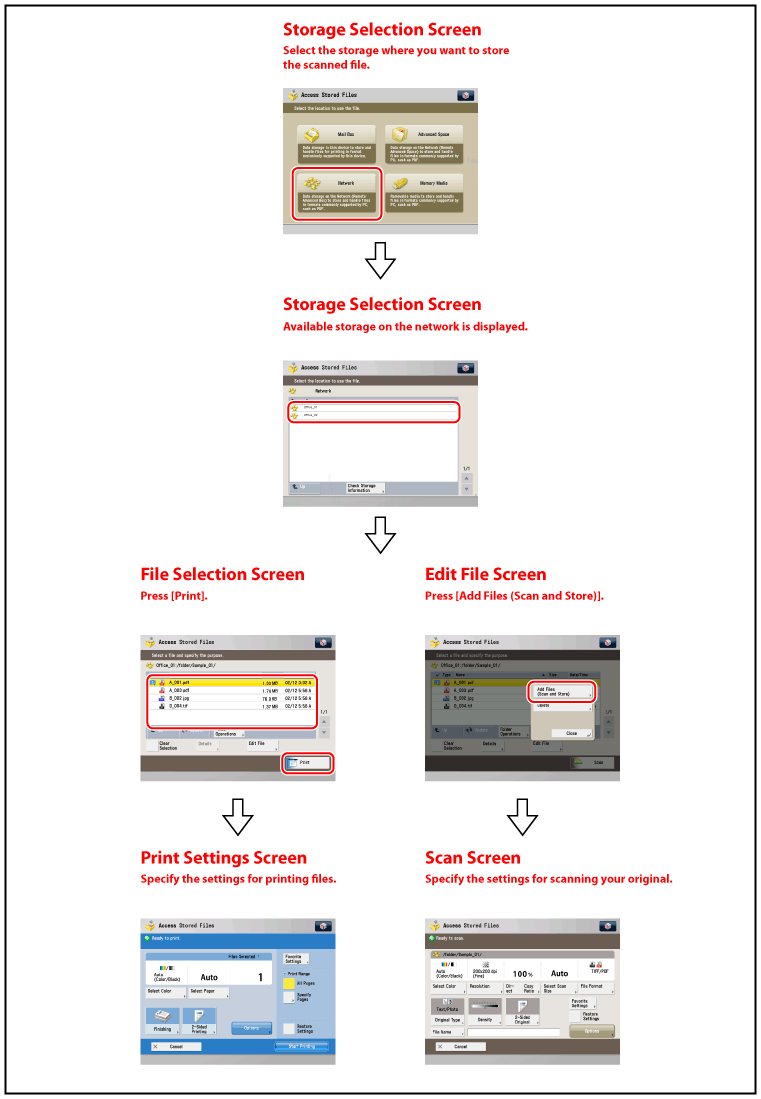
|
IMPORTANT
|
|
No additional files can be stored in storage if any of the following is No more files can be stored in storage when any of the following conditions are met:
Advanced Space of another machine on the network does not have any free space.
1,000 files have been stored in the selected storage.
|
|
NOTE
|
|
It is recommended that you delete unwanted files or image data from your Space to make space for storing new files.
|
The screen below, which appears when you select [Network], is called the Storage Selection screen.
If a password is set, the Storage Selection screen appears after you enter the password.
Available space is displayed on the Storage Selection screen.
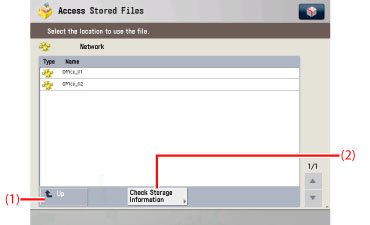
|
(1)
|
Up
Press to return to the upper level. |
|
(2)
|
Check Storage Information
Press to check the details of Network.
|
The screen below, which appears after you select the desired storage, is called the File Selection screen. A list of folders and files in the selected storage is displayed.
An icon indicating the file format of each file when it was scanned or saved is displayed.
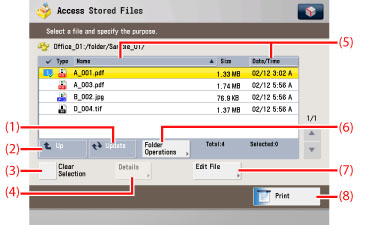
|
(1)
|
Update
Press to update the contents of the space. |
|
(2)
|
Up
Press to return to the upper level.
|
|
(3)
|
Clear Selection
Press to cancel the selection of a file. |
|
(4)
|
Details
Press to check the details of the selected file.
|
|
(5)
|
Name
Press to sort the documents in ascending or descending order by document name.
Date/Time Press to sort the documents in ascending or descending order by date/time.
|
|
(6)
|
Folder Operations
Press to edit folders in the space.
|
|
(7)
|
Edit File
Press to check/edit the files stored in the space.
|
|
(8)
|
Print
Press to print the selected file.
|
|
NOTE
|
|
For more information on the icons displayed for the Network, see "Overview of This Function."
|
When you press [Edit File] on the File Selection screen, the screen below appears, which is called the Edit File screen.
Display this screen when you want to edit a file in the folder.
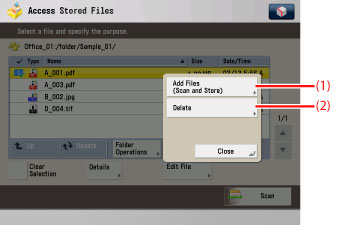
|
(1)
|
Add Files (Scan and Store)
Press to add a file.
|
|
(2)
|
Delete
Press to delete the files stored in the folder. You can select and delete up to 32 files at a time.
|
|
NOTE
|
|
For instructions on adding a file, see "Scan and Store."
|
The screen below, which appears when you press [Add Files (Scan and Store)] on the File Selection screen, is called the Scan screen. Display this screen when you want to scan an original and store it as a file in the selected folder.
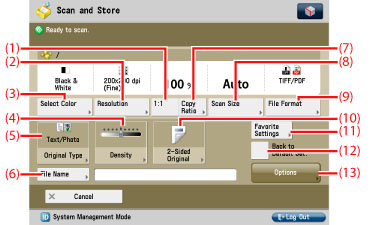
|
NOTE
|
|
To scan in colour when resolution is set to 200 × 400 dpi, 400 × 400 dpi, or 600 × 600 dpi, it is necessary to install the Additional Memory Type B (512MB) to expand the memory capacity of the machine.
|
|
(1)
|
1:1
Press to scan your document in the same size as your original. |
|
(2)
|
Resolution
Press to select the resolution for scanning. |
|
(3)
|
Select Color
Press to select the colour mode for scanning. |
|
(4)
|
Density
Press to manually control the density. |
|
(5)
|
Original Type
Press to select the type of original (original that contains text only, photo only, or both text and photo) you are going to scan.
|
|
(6)
|
File Name
Press to assign the file a name. |
|
(7)
|
Copy Ratio
Press to reduce or enlarge the scanning size of the original. |
|
(8)
|
Scan Size
Press to set the size of the original that you are going to scan.
|
|
(9)
|
File Format
Press to select the file format for scanning. |
|
(10)
|
2-Sided Original
Press if you are scanning a two-sided original. |
|
(11)
|
Favorite Settings
Press to select Favorite Settings for scanning. |
|
(12)
|
Back to Default set.
Press to cancel all settings and restore the default settings for Scan and Store.
|
|
(13)
|
Options
Press to select and use other modes available for scanning. |
|
NOTE
|
|
For details on the Scan screen, see "Scan and Store."
|
The screen below, which appears when you press [Print] on the File Selection screen, is called the Print Settings screen.
Display this screen when you want to print files that are stored in the folder. You can also change print settings on this screen.
If you select a file stored in a JPEG or TIFF file format, the Select Paper screen is displayed after you press [Print].
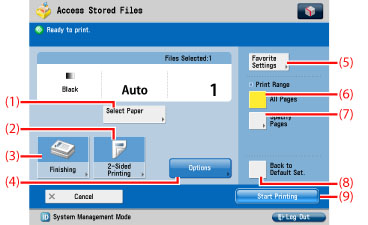
|
(1)
|
Select Paper
Press to select the paper size/type and the paper source. |
|
(2)
|
2-Sided Printing
Press to make two-sided prints. |
|
(3)
|
Finishing
Press to select the Collate, Group, or Staple mode.
|
|
(4)
|
Options
Press to select and use other modes available for scanning.
|
|
(5)
|
Favorite Settings
Press to select Favorite Settings for printing. |
|
(6)
|
All Pages
Press to select all the pages for printing.
|
|
(7)
|
Specify Pages
Press to specify pages for printing.
|
|
(8)
|
Back to Default Set.
Press to cancel all settings and restore the default settings for Access Stored Files. |
|
(9)
|
Start Printing
Press to start printing. |