You can make prints with the entire original image shifted to the centre or a corner.
|
IMPORTANT
|
|
For information on the modes which cannot be set in combination with this mode, see "Unavailable Combination of Functions (Print Function for the Files Stored in a Mail Box)."
This mode can be used only for printing a file stored in a mail box.
If you use the numeric keys to enter the shift position, the original image may be partially cut off on the print, depending on the size of the selected file, the size of the print paper, and the amount of shift specified.
|
The [No. Key Entry] setting enables you to shift the entire image to a position that you specify using  -
-  (numeric keys).
(numeric keys).
 -
-  (numeric keys).
(numeric keys).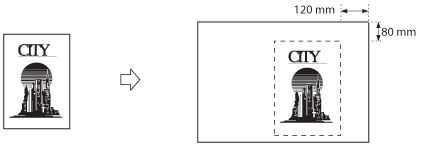
1.
Select the desired Mail Box.
2.
Select the file that you want to print → press [Print] → [Change Print Settings] → [Options].
3.
Press [Shift].
4.
Press [Set] under <Front Side> or <Back Side>.
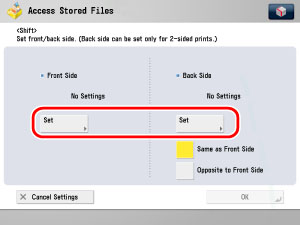
|
NOTE
|
|
Back side settings are only valid when making two-sided prints.
|
5.
Use  -
-  (numeric keys) to enter the shift position.
(numeric keys) to enter the shift position.
 -
-  (numeric keys) to enter the shift position.
(numeric keys) to enter the shift position.Select the shift direction.
Enter the shift value.
|
NOTE
|
||
|
To change a value you entered, select the shift direction → enter the correct value using
 - -  (numeric keys). (numeric keys).The values for the back side can also be automatically set by selecting [Same as Front Side] or [Opposite to Front Side].
|
Press the top [ ].
].
 ].
].Enter the shift value.
Press the right [ ].
].
 ].
].Enter the shift value.
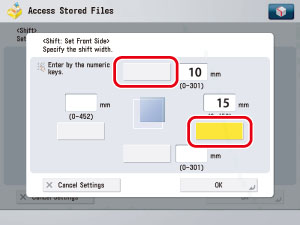
6.
Press [OK].