You can store the print settings for files stored in a mail box. This is useful to print most frequently printed files with the same print settings.
|
IMPORTANT
|
|
This mode can be used only for printing a file stored in a mail box.
You cannot select multiple files and store the print settings at the same time.
|
|
NOTE
|
|
The print settings stored in memory are not deleted, even if the power is turned OFF.
You can store the following print settings and modes: the number of printouts, Select Paper, 2-Sided Printing, Finishing, Cover, Insert Sheets, Booklet, and Gutter
If [Delete File After Printing] is set as the default in Local Print Default Settings (from the Settings/Registration screen), the selected files are deleted after the files for which the print settings are stored are printed.
You can overwrite the stored print settings.
|
1.
Select the desired Mail Box.
2.
Select the file that you want to print → press [Print] → [Change Print Settings].
3.
Specify the print settings that you want to store → press [Store Settings].
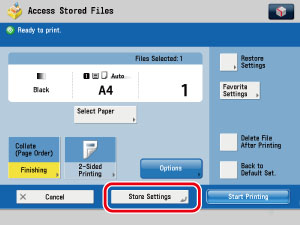
|
NOTE
|
|
In the above example, the Collate (Page Order) mode is selected.
|
4.
A screen appears, asking for your confirmation to overwrite the previous settings. Press [Yes].
|
NOTE
|
|
The file for which the print settings are stored is overwritten, its name is changed to the current date and time, and the file moves to the end of list.
For details of the file icons, see "Overview of This Function."
|