 e‑Manual
e‑Manual
|
Top Contents Contents Help Help Glossary Glossary |
||
|---|---|---|---|
|
Category
|
|
 Category Top
Category Top Overview of This Function
Overview of This Function Advanced Space/Network Settings
Advanced Space/Network Settings Mail Box
Mail Box Advanced Space
Advanced Space  Network
Network Memory Media
Memory Media Flow of Storing Originals into a Mail Box
Flow of Storing Originals into a Mail Box Flow of Storing Originals into the Advanced Space
Flow of Storing Originals into the Advanced Space  Flow of Storing Originals into Network
Flow of Storing Originals into Network  Flow of Storing Originals into Memory Media
Flow of Storing Originals into Memory Media Cancelling a Job While Scanning
Cancelling a Job While Scanning  Reserving Jobs
Reserving Jobs Changing Colour Modes
Changing Colour Modes Resolution
Resolution Preset Zoom
Preset Zoom Zoom by Percentage
Zoom by Percentage Auto Ratio
Auto Ratio  Reducing/Enlarging Using the Original and Record Sizes
Reducing/Enlarging Using the Original and Record Sizes Setting the X and Y Axes Independently
Setting the X and Y Axes Independently Setting the File Format and Storing Files with Various Settings
Setting the File Format and Storing Files with Various Settings Trace and Smooth
Trace and Smooth Storing a Compact PDF
Storing a Compact PDF Storing a Searchable PDF
Storing a Searchable PDF Adding a Digital Signature to a PDF
Adding a Digital Signature to a PDF Encrypting PDF Files
Encrypting PDF Files Storing a Reader Extensions Compatible PDF
Storing a Reader Extensions Compatible PDF Original Type Selection
Original Type Selection Adjusting the Density
Adjusting the Density Scanning Two-Sided Originals
Scanning Two-Sided Originals Favorite Settings
Favorite Settings What are Options?
What are Options? 2-Page Separation
2-Page Separation Booklet Scanning
Booklet Scanning Scanning Multiple Pages and Storing them on One Page
Scanning Multiple Pages and Storing them on One Page  Frame Erase
Frame Erase Different Size Originals
Different Size Originals Job Build
Job Build  Inverting Images (Nega/Posi)
Inverting Images (Nega/Posi) Adjusting the Contrast (Sharpness)
Adjusting the Contrast (Sharpness) Unavailable Combination of Functions
Unavailable Combination of Functions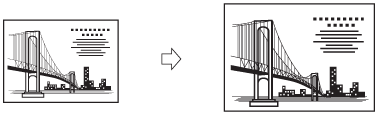
|
IMPORTANT
|
|
For information on the modes which cannot be set in combination with this mode, see "Unavailable Combination of Functions."
You cannot scan highly transparent originals, such as transparencies, using the Auto setting on the Copy Ratio screen. Use the Preset Zoom or Zoom by Percentage mode instead.
To use the Auto setting on the Copy Ratio screen, your originals must conform to one of the standard paper sizes: A3, A4, A4R, A5, or A5R.
|
|
NOTE
|
|
If you notice a difference between the automatic zoom ratio and the actual record size, you can try to eliminate this error in Fine Adjust Zoom in Adjustment/Maintenance (Settings/Registration). (See "Fine Adjust Zoom.")
When storing a file in a mail box, to cancel this setting, press [Copy Ratio] → [Auto] → [Cancel Settings].
To set the zoom ratio to 100%, press [1:1].
As an example, the procedure for scanning an original and storing it in a mail box is explained in this section.
|
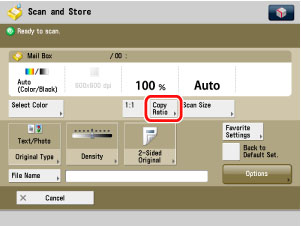
|
NOTE
|
|
To return the copy ratio to 100%, press [1:1].
|
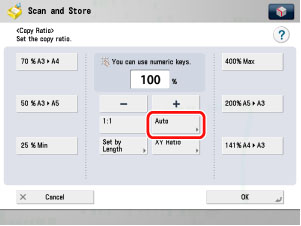
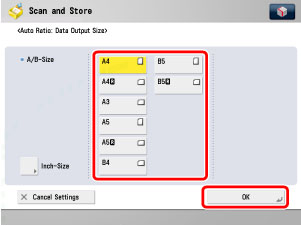
 .
. |
NOTE
|
|
If the original is placed on the platen glass, the zoom ratio automatically appears when the feeder is closed, provided that the original size can be detected.
If the original is placed in the feeder, the zoom ratio appears when
 is pressed. is pressed. |