The Mail Box comes with the Automatic Color Selection mode, which recognizes whether an original is in colour or black, and then automatically switches between the Full Color mode and Black mode. You can also manually switch between the Full Color and Black modes whenever necessary.
The Advanced Space, Network, and Memory Media come with two types of the Automatic Color Selection modes, which recognize whether an original is in colour or black-and-white. One automatically switches between the Full Color mode and Black-and-White mode, while the other switches between the Full Color mode and Grayscale mode. You can also manually switch the Full Color, Black-and-White, and Grayscale modes whenever necessary.
|
IMPORTANT
|
|
For information on the modes which cannot be set in combination with this mode, see "Unavailable Combination of Functions."
When the [Auto(Color/Black)] mode is set and your originals contain colour sections, the machine scans them in the Full Color mode. However, the machine may scan the colour originals in the Black mode under the following conditions. To avoid this, set the colour mode to 'Full Color'.
If the originals contain a few colour sections
If the colour sections are located only in the range indicated by the diagram below, when loading the originals in the feeder
 If the colour sections of the originals are close to black
If the originals contain light colour densities
|
|
NOTE
|
|
To scan in colour when resolution is set to 200 × 400 dpi, 400 × 400 dpi, or 600 × 600 dpi, it is necessary to install the Additional Memory Type B (512MB) to expand the memory capacity of the machine.
The default setting is 'Auto (Color/Black)'.
You can store the desired colour mode as a default in Change Default Settings in Scan and Store Settings. (See "Specifying the Scan and Store Settings.")
As an example, the procedure for scanning an original and storing it in a mail box is explained in this section.
|
Auto(Color/Black)
If the [Auto(Color/Black)] mode is selected, the machine automatically recognizes whether the original is in colour or black-and-white, and then switches the colour mode. Color originals are scanned in the Full Color mode, while black-and-white originals are scanned in the Black mode.
Full Color
The Full Color mode always scans in colour regardless of whether the original is in colour or black-and-white.
|
NOTE
|
|
If a black-and-white original is scanned in the Full Color mode, it is counted as a colour scan.
|
Black
The Black mode always scans in the Black mode regardless of whether the original is in colour or black-and-white.
Auto(Color/Black)
The machine automatically recognizes whether the original is in colour or black-and-white. Color originals are scanned in the Full Color mode, while black-and-white originals are scanned in the Black-and-White mode.
Auto(Color/Gray)
If the Auto(Color/Gray) mode is selected, the machine automatically recognizes whether the original is in colour or black-and-white. Color originals are scanned in the Full Color mode, while black-and-white originals are scanned in the Grayscale mode.
Full Color
The Full Color mode always scans in colour regardless of whether the original is in colour or black-and-white.
|
NOTE
|
|
If a black-and-white original is scanned in the Full Color mode, it is counted as a colour scan.
|
Black & White
The Black & White mode always scans in black-and-white regardless of whether the original is in colour or black-and-white.
Grayscale
The Grayscale mode always scans in the Grayscale mode regardless of whether the original is in colour or black-and-white.
1.
Select the desired Mail Box.
2.
Place your originals → press [Scan].
3.
Press [Select Color].

4.
Select [Auto(Color/Black)], [Full Color], or [Black] → press [OK].
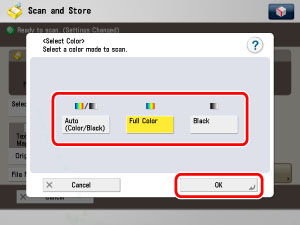
If [Advanced Space], [Network], or [Memory Media] is selected in step 1, the following screen is displayed, and you can select [Auto (Color/Black)], [Auto (Color/Gray)], [Full Color], [Grayscale], or [Black & White].
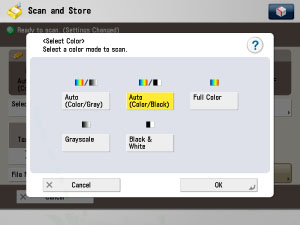
The colour modes that you can select varies depending on the storage.
Available:  Unavailable:
Unavailable: 
 Unavailable:
Unavailable: 
|
Colour Mode
|
Storage
|
|
|
Mail Box
|
Advanced Space
Network Memory Media |
|
|
Auto(Color/Black)
|
 |
 |
|
Auto(Color/Gray)
|
 |
 |
|
Full Color
|
 |
 |
|
Grayscale
|
 |
 |
|
Black
|
 |
 |
|
Black & White
|
 |
 |
5.
Press  .
.
 .
.