You can set any possible combination of scan settings, print settings, or copy settings, and then store them in a favorite settings. There are nine favorite settings, and they can be assigned names for increased convenience. This feature is useful for storing frequently used scan, print, and copy settings.
|
NOTE
|
|
The stored Scan settings are not erased, even if the power is turned OFF.
As an example, the procedure for scanning an original and storing it in a mail box is explained in this section.
|
1.
You can specify the scan settings to be registered on the Scan screen or the Options screen.
2.
Press [Favorite Settings].
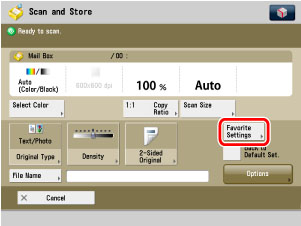
3.
Select a key ([M1] to [M9]) for storing the settings → press [Register].
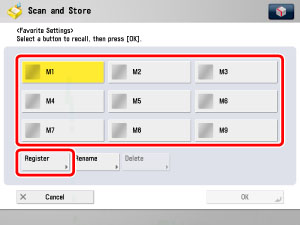
|
NOTE
|
|
Keys that already have settings in them are displayed with icons.
If you select a key that already has settings stored in it, the settings are displayed.
|
A screen appears, asking for your confirmation to store the settings. Press [Yes].
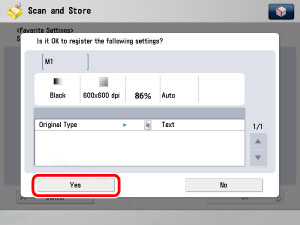
A screen appears, asking for your confirmation to overwrite the previous settings. Press [Yes].
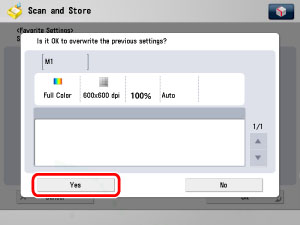
4.
Press [Cancel].
|
NOTE
|
|
You can assign a name to the memory key by pressing [Rename].
|
1.
Select the desired Mail Box.
2.
Press [Scan] → [Favorite Settings].
3.
Select a key ([M1] to [M9]) for storing the settings → press [Rename].
|
NOTE
|
|
Keys that already have settings in them are displayed with icons.
If you select a key that already has settings stored in it, the settings are displayed.
You can also name keys with no settings stored in them.
|
4.
Enter a name → press [OK].
|
NOTE
|
|
If you press [OK] without entering any characters, the key name reverts to its current name (default M1 to M9).
|
5.
Press [Cancel].
1.
Select the desired Mail Box.
2.
Place your originals → press [Scan] → [Favorite Settings].
3.
Select the memory key in which the required settings are registered → press [OK].
A screen asking for your confirmation appears.
|
NOTE
|
|
Keys that already have settings in them are displayed with icons.
|
4.
Verify the settings → press [Yes].
|
NOTE
|
|
Recalling settings from memory cancels the current settings.
You can make changes to the recalled settings.
If you press another key, the settings stored in that key are recalled.
|
1.
Select the desired Mail Box.
2.
Place your originals → press [Scan] → [Favorite Settings].
3.
Select the key containing the scan settings that you want to erase → press [Delete].
|
NOTE
|
|
Keys that already have settings in them are displayed with icons.
If you select a key that already has settings stored in it, the settings are displayed.
|
4.
Press [Yes].
|
NOTE
|
|
Key names are not erased. For instructions on changing a key name, see "Naming a Favorite Settings Button."
|
5.
Press [Cancel].