You can specify the resolution before scanning the original.
|
IMPORTANT
|
|
This mode is only available for storing files in the Advanced Space, Network, and Memory Media.
|
|
NOTE
|
|
If you are storing files in a mail box, the resolution is fixed to 600 dpi.
As an example, the procedure for scanning an original and storing it in the Advanced Space is explained in this section.
|
1.
Select the desired space and folder.
2.
Place your originals → press [Scan].
3.
Press [Resolution].
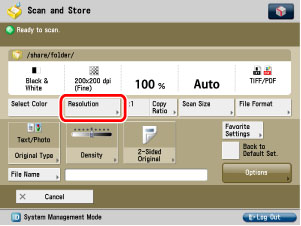
|
IMPORTANT
|
|
If [PDF (Trace & Smooth)] or [PDF (Compact)] is selected as the file format, the resolution is set to [300 × 300 dpi].
|
4.
Select the resolution → press [OK].
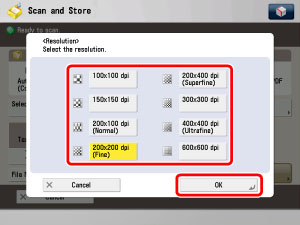
5.
Press  .
.
 .
.