This mode enables you to scan originals that are too many to be placed at once, by dividing them into multiple batches. You can use both the feeder and the platen glass for scanning. The originals are stored as one document after all of the batches have been scanned.
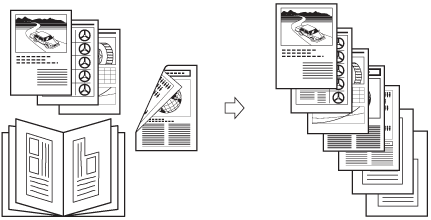
|
IMPORTANT
|
|
For information on the modes which cannot be set in combination with this mode, see "Unavailable Combination of Functions."
You cannot change the scan settings while the machine is scanning originals in the Job Build mode. You need to set the necessary scan settings beforehand, according to the type of originals or the desired result.
If you place your originals in the feeder, remove the originals from the original output area when the scanning of each batch is complete.
You can change or specify the following settings before scanning the next batch of originals (i.e., between batches): the 2-sided Original mode, original type, density, and colour mode. However, you cannot change the original type, density, and colour mode, while the machine is scanning originals in the N on 1 mode.
|
|
NOTE
|
|
If you are using the Color mode, it is necessary to install the Additional Memory Type B (512MB) to expand the memory capacity of the machine.
If you place different size originals in the feeder, set the Different Size Originals mode. (See "Different Size Originals.")
It is useful to store originals in a mail box first, and print them later using the Merge File mode if you cannot prepare the originals at one time, or if you want to specify different settings for each original. (See "Flow of Operations for Printing Files Stored in a Mail Box.")
If you want to scan one-sided and two-sided originals and store them as two-sided documents, divide the originals into one-sided and two-sided batches. For example, if the first batch consists of two-sided originals, set the 2-sided Original mode. Thereafter, you have to manually set or cancel the 2-sided Original mode for each batch of originals that you scan.
As an example, the procedure for scanning an original and storing it in a mail box is explained in this section.
|
1.
Select the desired Mail Box.
2.
Place your originals → press [Scan] → [Options]→[Job Build] → [Close].
3.
Press  .
.
 .
. |
NOTE
|
|
If you want to cancel scanning, press [Stop] or
 . . |
If you want to change the scan settings for the next document, press [Change Settings] after the scanning is complete.
Press [Change Settings].

The current settings are displayed.
Select the desired items → press [Change].
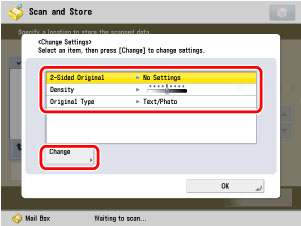
The screen for changing the settings is displayed for the selected items.
Specify the settings → press [OK].
To cancel the 2-Sided Original mode, press [Cancel Settings] in change setting screen.
Repeat this step as necessary.
4.
When scanning is complete, place your next batch of originals → press  .
.
 .
.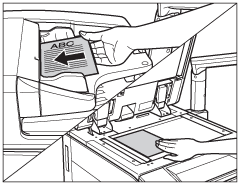
5.
After the last batch of originals is scanned, press [Start Storing].