You can select the PDF, JPEG, or TIFF file format when storing a scanned document. If you are storing a scanned document as a PDF file, you can also specify [Trace & Smooth], [Compact], [OCR (Text Searchable)], [Encrypt], [Add Digital Signatures], and/or [Reader Extensions].
|
IMPORTANT
|
|
This mode is only available for storing files in the Advanced Space, Network, and Memory Media.
|
|
NOTE
|
|
For instructions on placing originals, see "Duplex Color Image Reader Unit-C1."
For information on the settings for the colour mode, see "Changing Colour Modes."
For instructions on specifying the resolution, see "Resolution."
To cancel all settings, press
 .The machine restores the default settings for Scan and Store. .The machine restores the default settings for Scan and Store.As an example, the procedure for scanning an original and storing it in the Advanced Space is explained in this section.
|
This section describes how to select the file format before scanning your originals.
|
NOTE
|
|
When storing a file, you can select the file format ([TIFF/PDF (Auto)], [TIFF/JPEG (Auto)], [PDF], [JPEG], [TIFF]).
|
1.
Select the desired space and folder.
2.
Place your originals → press [Scan].
3.
Press [File Format].

4.
Select the desired file format → press [OK].
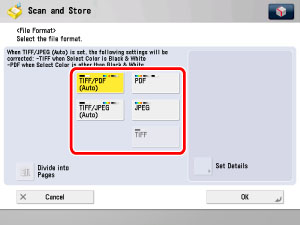
|
[File Format]:
|
|
|
[TIFF/PDF(Auto)]:
|
Stores the file in either the TIFF (Black-and-White) or PDF (Grayscale/Color) format. If you select this file format, [TIFF/PDF] is displayed on the Scan screen.
|
|
[TIFF/JPEG (Auto)]:
|
Stores images in either the TIFF (Black-and-White) or JPEG (Grayscale/Color) format. If you select this file format, [TIFF/JPEG] is displayed on the Scan screen.
|
|
[PDF]:
|
Stores the file in the PDF format regardless of the colour mode. You can also select additional settings.
|
|
[JPEG]:
|
Stores the file in the JPEG format only if you select a colour mode other than the Black-and-White mode.
|
|
[TIFF]:
|
Stores the file in the TIFF format only if you select a colour mode other than the Black-and-White mode.
|
Press [OK].
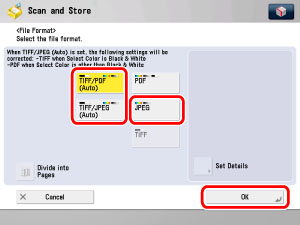
If you select [TIFF/PDF(Auto)], the Divide into Pages mode is not available.
If you select [TIFF/JPEG(Auto)] or [JPEG], [Divide into Pages] is set to 'On'.
Specify whether to divide your files into separate pages → press [OK].
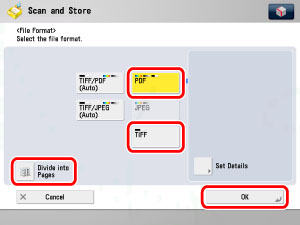
If you want to separate multiple images and scan them as separate files, press [Divide into Pages], and the key lights.
If you want to scan multiple images as a single file without dividing them, do not press [Divide into Pages], and the key remains unlit.
You can select the PDF type from [Set Details]. See below for each setting.
|
[Trace & Smooth]:
|
See "Trace and Smooth."
|
|
[Compact]:
|
See "Storing a Compact PDF."
|
|
[OCR (Text Searchable)]:
|
See "Storing a Searchable PDF."
|
|
[Add Digital Signatures]:
|
|
|
[Encrypt]:
|
See "Encrypting PDF Files."
|
|
[Reader Extensions]:
|
|
NOTE
|
|
To view a PDF file or to search a text in a PDF file, software that supports the PDF format (such as Adobe Reader/Adobe Acrobat) is required.
To view a JPEG file, software that supports the JPEG format (such as Microsoft Internet Explorer for Windows) is required.
To view a TIFF file, software that supports the TIFF format (such as Imaging for Windows) is required.
|
5.
Press [OK].
6.
Press  .
.
 .
.