You can manually select the original type according to the type of image.
|
Text/Photo Mode
|
Photo Mode
|
Text Mode
|
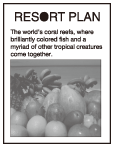 |
 |
 |
|
IMPORTANT
|
|
If you scan an original containing halftones, such as a printed photo, the moiré effect (a shimmering, wavy pattern) may occur. If this happens, you can lessen the moiré effect by using the Sharpness mode. (See "Adjusting the Contrast (Sharpness).")
|
|
NOTE
|
|
If the original is a transparency, select the original type → adjust the exposure to the most appropriate level for the original.
To adjust the text/photo processing priority level, it is necessary to install the Additional Memory Type B (512MB) to expand the memory capacity of the machine.
As an example, the procedure for scanning an original and storing it in a mail box is explained in this section.
|
This mode is best suited for originals containing both text and photos.
This mode is best suited for images printed with halftone dots.
This mode is best suited for making copies of text originals. Blueprints or pencil drawn originals can also be copied/scanned clearly.
1.
Select the desired Mail Box.
2.
Place your originals → press [Scan].
3.
Press [Original Type].
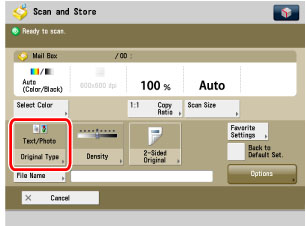
4.
Select the original type ([Text/Photo], [Photo], or [Text]).
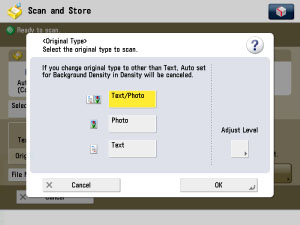
|
NOTE
|
|
If a mail box is selected as storage and Photo Mode in Scan and Store Settings in Function Settings (Settings/Registration) is set to 'On', you can select [Printed Image] or [Photo Printout]. (See "Specifying the Scan and Store Settings.")
If the Advanced Space, the Advanced Space of another machine on the network, or the memory media is selected as storage, you can select [Photo].
|
Press [Adjust Level].

Press [Text Priority] or [Photo Priority] to select the priority level between text and photo images.
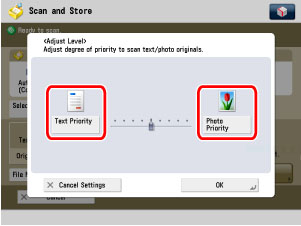
|
[Text Priority]:
|
Priority is given to the faithful reproduction of text.
|
|
[Photo Priority]:
|
Priority is given to the faithful reproduction of photos/images, with as little moiré effect as possible.
|
5.
Press [OK].
6.
Press  .
.
 .
.