This mode enables you to scan text originals or text/photo originals using a high compression ratio. If you select [Compact] as the PDF file format, it is recommended that you set the original type setting to either 'Text' or 'Text/Photo', depending on the image type. If you select [Compact], [PDF (Compact)] is displayed as the file format on the Scan screen. You can also select [OCR (Text Searchable)].
|
IMPORTANT
|
|
If you are scanning your originals with the Compact PDF mode, select any of the following combination of a colour mode and resolution:
Auto (Color/Gray) and 300×300 dpi
Full Color and 300×300 dpi
Grayscale and 300×300 dpi
For information on the modes which cannot be set in combination with this mode, see "Unavailable Combination of Functions."
|
1.
Select the desired space and folder.
2.
Place your originals → press [Scan] → [File Format].
3.
Select [PDF] → press [Set Details].
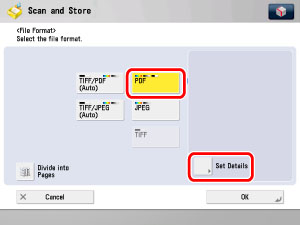
4.
Press [Compact] → [OK].
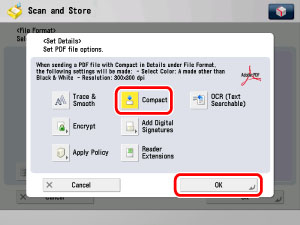
5.
Specify whether to divide your files into separate pages → press [OK].
If you want to separate document with multiple pages into separate pages and scan them as separate files, set [Divide into Pages] to 'On'.
If you do not want to separate document with multiple pages into separate pages, but instead scan them as one file, set [Divide into Pages] to 'Off'.
|
IMPORTANT
|
|
If [Compact] is selected for the PDF file format, the resolution is automatically changed to [300 × 300 dpi]. If the color mode is set to [Auto (Color/Black)] or [Black & White], the colour mode is automatically changed to [Auto (Color/Gray)] or [Grayscale], respectively. If you want to send the file with the resolution setting and the colour mode that you specify, change the PDF file format to anything other than [Compact] or [Trace & Smooth].
|
|
NOTE
|
|
To view a PDF file or to search a text in a PDF file, software that supports the PDF format (such as Adobe Reader/Adobe Acrobat) is required.
If you select [Compact], you can also set [OCR (Text Searchable)] at the same time. In that case, [PDF (Compact)] is displayed as the file format on the Scan screen.
|
6.
Press  .
.
 .
.