The Ratio mode enables you to make reduced or enlarged records with different XY zoom ratios expressed in percentages. The available zoom ratios are from 25% to 400%.
|
IMPORTANT
|
|
For information on the modes which cannot be set in combination with this mode, see "Unavailable Combination of Functions."
This mode is only available for storing files in the Mail Box.
|
|
NOTE
|
|
To cancel this setting, press [Copy Ratio] → [XY Ratio] → [Cancel Settings].
To set the zoom ratio to 100%, press [1:1].
|
You can manually set different zoom ratios for the horizontal (X) and vertical (Y) axes, expressed in percentages and in 1% increments.
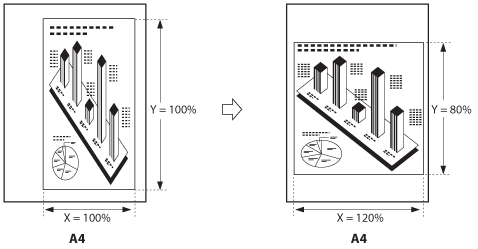
|
NOTE
|
|
If you set the copy (zoom) ratio with the XY Zoom mode, the image of the original may be automatically rotated 90 degrees to match the record size depending on the outcome of the computation executed by the machine using the original size and the specified copy (zoom) ratio.
|
1.
Select the desired Mail Box.
2.
Place your originals → press [Scan].
3.
Press [Copy Ratio].
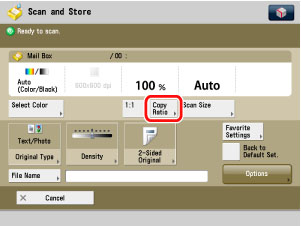
4.
Press [XY Ratio].
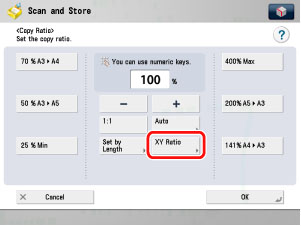
5.
Specify the desired zoom ratios.
Press [X] (horizontal axis) → enter a value using [-] or [+], or the numeric keys.
Press [Y] (vertical axis) → enter a value using [-] or [+], or the numeric keys.
Press [OK].
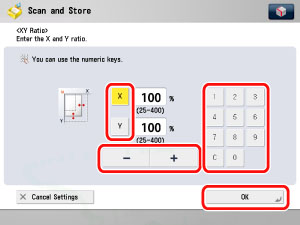
6.
Press  .
.
 .
.