This mode enables you to scan different size originals with the same widths such as A3 and A4, together as one group by setting them in the feeder.
|
IMPORTANT
|
|
For information on the modes which cannot be set in combination with this mode, see "Unavailable Combination of Functions."
If Document Size Select setting is set to anything other than 'Auto', all of the originals are scanned in the specified size. If you want to scan the originals in their original sizes, make sure to set Document Size Select to [Auto].
If the originals are placed in the feeder, make sure that the different size originals are of the same weight (paper type).
If the Different Size Originals mode is set, the scanning speed may be slower than normal.
|
|
NOTE
|
|
As an example, the procedure for scanning an original and storing it in a mail box is explained in this section.
|
1.
Select the desired Mail Box.
2.
Place your originals → press [Scan] → [Options] → [Different Size Originals].
3.
Select the type of originals → press [OK].
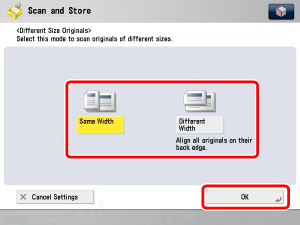
If you are placing originals with the same width, press [Same Width].
If you are placing originals with different widths, press [Different Width].
4.
Press [Close].
5.
Press  .
.
 .
.