 e‑Manual
e‑Manual
|
Top Contents Contents Help Help Glossary Glossary |
||
|---|---|---|---|
|
Category
|
|
 Category Top
Category Top Setting the Machine (PS/PCL/UFR II Printer)
Setting the Machine (PS/PCL/UFR II Printer) Printing Flow With This Machine
Printing Flow With This Machine Operations and Terms Used In This Manual
Operations and Terms Used In This Manual Personality
Personality Printer Settings
Printer Settings Accessing the Printer Settings Menu
Accessing the Printer Settings Menu Accessing the Report Settings Menu
Accessing the Report Settings Menu Procedure for Checking and Changing Jobs
Procedure for Checking and Changing Jobs Checking and Changing Print Jobs
Checking and Changing Print Jobs Cancelling Print Jobs
Cancelling Print Jobs Temporarily Stopping Print Jobs
Temporarily Stopping Print Jobs Form Feeding Print Data
Form Feeding Print Data Skipping an Error during Printing
Skipping an Error during Printing Overview of Printer Settings
Overview of Printer Settings Restricting Printer Jobs
Restricting Printer Jobs Detecting and Installing Drivers that Support Functions Specified on the Machine into Your Computer
Detecting and Installing Drivers that Support Functions Specified on the Machine into Your Computer Settings
Settings Copies
Copies 2-Sided Printing
2-Sided Printing Paper Feed
Paper Feed Paper Output
Paper Output Print Quality
Print Quality Layout
Layout Auto Continue
Auto Continue Job Securing Time
Job Securing Time Timeout
Timeout Print After Completing RIP
Print After Completing RIP Booklet
Booklet Saddle Stitch
Saddle Stitch Creep Correction
Creep Correction Use Cover Inserter
Use Cover Inserter Transparency Interleaving
Transparency Interleaving Copy Set Numbering
Copy Set Numbering Personality
Personality Mode Priority
Mode Priority Initialize
Initialize UFR II Settings
UFR II Settings Halftones
Halftones Paper Save
Paper Save PCL Settings
PCL Settings Paper Save
Paper Save Orientation
Orientation Font Number
Font Number Point Size
Point Size Pitch
Pitch Form Lines
Form Lines Symbol Set
Symbol Set Custom Paper
Custom Paper Unit of Measure
Unit of Measure X dimension
X dimension Y dimension
Y dimension Append CR to LF
Append CR to LF Enlarge A4 Print Width
Enlarge A4 Print Width Halftones
Halftones PS Settings
PS Settings Job Timeout
Job Timeout Print PS Errors
Print PS Errors Halftones
Halftones Grayscale Conversion
Grayscale Conversion Dot Gain Adjustment
Dot Gain Adjustment Imaging Settings
Imaging Settings Image Orientation
Image Orientation Zoom
Zoom Print Position
Print Position Show Warnings
Show Warnings Enlarge Print Area
Enlarge Print Area Halftones
Halftones Grayscale Conversion
Grayscale Conversion PDF Settings
PDF Settings Enlarge/Reduce to Fit Size
Enlarge/Reduce to Fit Size Enlarge Print Area
Enlarge Print Area N on 1
N on 1 Comment Print
Comment Print Halftones
Halftones Grayscale Conversion
Grayscale Conversion Dot Gain Adjustment
Dot Gain Adjustment Utility Menu
Utility Menu Overview of Report Settings
Overview of Report Settings PCL Menu
PCL Menu PS Menu
PS Menu Overview of Direct Printing
Overview of Direct Printing System Requirements
System Requirements Printing PDF Files Directly from the Remote UI
Printing PDF Files Directly from the Remote UI Printing PS/EPS Files Directly from the Remote UI
Printing PS/EPS Files Directly from the Remote UI Printing Image Files Directly from the Remote UI
Printing Image Files Directly from the Remote UI Printing XPS Files Directly from the Remote UI
Printing XPS Files Directly from the Remote UI Printing Directly Using the Command Prompt
Printing Directly Using the Command Prompt Responding to Error Messages
Responding to Error Messages Resetting the Machine after a Service Call Message
Resetting the Machine after a Service Call Message When a Message Is Displayed
When a Message Is Displayed Printing Problems
Printing Problems If Trouble Occurs When Downloading Fonts or Macros from a Personal Computer
If Trouble Occurs When Downloading Fonts or Macros from a Personal Computer Some Basic Facts about Fonts
Some Basic Facts about Fonts What Is a Font?
What Is a Font? Attributes of Fonts
Attributes of Fonts Fonts and Scalable Fonts
Fonts and Scalable Fonts Checking the Font Lists for Available Fonts
Checking the Font Lists for Available Fonts Typeface Samples
Typeface Samples Standard Scalable Fonts (PCL)
Standard Scalable Fonts (PCL) Bitmapped Fonts (PCL)
Bitmapped Fonts (PCL) OCR Code Scalable Fonts (PCL)
OCR Code Scalable Fonts (PCL) PS Fonts
PS Fonts Symbol Sets
Symbol Sets ASCII
ASCII DeskTop
DeskTop ISO 8859-1 Latin 1
ISO 8859-1 Latin 1 ISO 8859-10 Latin 6
ISO 8859-10 Latin 6 ISO 8859-2 Latin 2
ISO 8859-2 Latin 2 ISO 8859-9 Latin 5
ISO 8859-9 Latin 5 ISO French
ISO French ISO German
ISO German ISO Italian
ISO Italian ISO Norwegian
ISO Norwegian ISO Spanish
ISO Spanish ISO Swedish
ISO Swedish ISO United Kingdom
ISO United Kingdom Legal
Legal Math-8
Math-8 MC Text
MC Text Microsoft Publishing
Microsoft Publishing PC-1004
PC-1004 PC-775
PC-775 PC-8
PC-8 PC-8 D/N
PC-8 D/N PC-850
PC-850 PC-852
PC-852 PC-Turkish
PC-Turkish Pi Font
Pi Font PS Math
PS Math PS Text
PS Text Roman-8
Roman-8 Symbol
Symbol Ventura International
Ventura International Ventura Math
Ventura Math Ventura US
Ventura US Windows 3.0 Latin 1
Windows 3.0 Latin 1 Windows 3.1 Latin 1
Windows 3.1 Latin 1 Windows 3.1 Latin 2
Windows 3.1 Latin 2 Windows 3.1 Latin 5
Windows 3.1 Latin 5 Windows Baltic
Windows Baltic Wingdings
Wingdings Unicode
Unicode OCR-A
OCR-A OCR-B
OCR-B Dingbats
Dingbats ISO Latin 9
ISO Latin 9 PC-8 Greek
PC-8 Greek PC-858
PC-858 PC-860
PC-860 PC-865
PC-865 Roman 9
Roman 9 Configuration Page Sample
Configuration Page Sample Release Notes
Release Notes Printing from a Computer (Windows)
Printing from a Computer (Windows) Printing Fundamentals
Printing Fundamentals Printing
Printing Setting Printer Conditions Beforehand
Setting Printer Conditions Beforehand Setting the Printer Configuration
Setting the Printer Configuration Viewing the Online Help
Viewing the Online Help Printing Functions
Printing Functions Common Functions
Common Functions [Page Setup] Sheet
[Page Setup] Sheet [Finishing] Sheet
[Finishing] Sheet [Paper Source] Sheet
[Paper Source] Sheet [Quality] Sheet
[Quality] Sheet [Device Settings] Sheet
[Device Settings] Sheet Scaling Documents
Scaling Documents Printing Multiple Pages on One Sheet
Printing Multiple Pages on One Sheet 2-sided Printing
2-sided Printing Booklet Printing
Booklet Printing Poster Printing
Poster Printing Watermark Printing
Watermark Printing Viewing the Print Preview
Viewing the Print Preview Selecting a Profile for Printing
Selecting a Profile for Printing Registering a Profile for Printing
Registering a Profile for Printing Printing from a Computer (Mac)
Printing from a Computer (Mac) Printing Fundamentals
Printing Fundamentals Printing with the Printer Driver
Printing with the Printer Driver Configuring the Print Settings Beforehand
Configuring the Print Settings Beforehand Setting the Printer Configuration
Setting the Printer Configuration Viewing the Online Help
Viewing the Online Help Printing Functions
Printing Functions Common Functions
Common Functions [Layout] Preferences Pane
[Layout] Preferences Pane [Finishing] Preferences Pane
[Finishing] Preferences Pane [Paper Source] Preferences Pane
[Paper Source] Preferences Pane [Quality] Preferences Pane
[Quality] Preferences Pane [Special Features] Preferences Pane
[Special Features] Preferences Pane Scaling Documents
Scaling Documents Printing Multiple Pages on One Sheet
Printing Multiple Pages on One Sheet 2-sided Printing
2-sided Printing Booklet Printing
Booklet Printing Printing a Color Document in Grayscale
Printing a Color Document in Grayscale Using [Presets] for Printing
Using [Presets] for Printing|
IMPORTANT
|
|
Please note that if the gutter setting or print position is adjusted to place print data outside the printable area, the portion outside the printable area is not printed.
|
|
NOTE
|
|
If this setting is used in combination with 'Offset Short Edge/Offset Long Edge', the values of the two settings are added together.
Pressing [
 ] increases the setting value by 0.5 mm each time the key is pressed.Pressing [ ] increases the setting value by 0.5 mm each time the key is pressed.Pressing [ ] decreases the value by 0.5 mm each time. Holding down either [ ] decreases the value by 0.5 mm each time. Holding down either [ ] or [ ] or [ ] continuously speeds up the value alteration. ] continuously speeds up the value alteration. |
|
Long Edge*, Short Edge
|
|
Two-sided printing
in portrait orientation
|
Two-sided printing
in landscape orientation
|
||
|
Front
|
Back
|
Front
|
Back
|
 |
 |
 |
 |
|
Two-sided printing
in portrait orientation
|
Two-sided printing
in landscape orientation
|
||
|
Front
|
Back
|
Front
|
Back
|
 |
 |
 |
 |
|
NOTE
|
|
You cannot create a binding margin with this setting alone. Use this setting in combination with the Margin setting to create a binding margin.
For two-sided printing, the orientation of the image on the back side of the page may be changed by this setting.
|
|
-50.0 to +50.0 mm; 0.0* mm
|
 ] to increase the width of the inside margin.
] to increase the width of the inside margin. ] to increase the width of the outside margin.
] to increase the width of the outside margin.|
[0.00 inches]
|
[+]
|
[-]
|
|
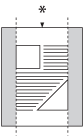 |
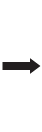 |
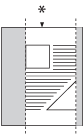 |
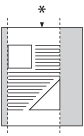 |
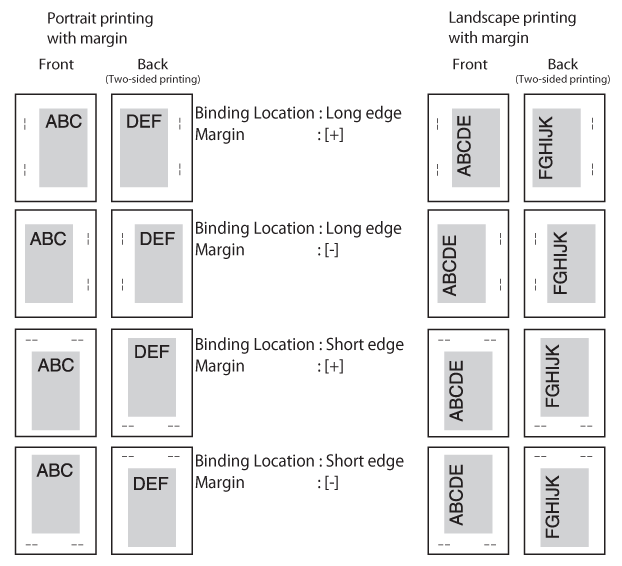
|
-50.0 to +50.0 mm; 0.0* mm
|
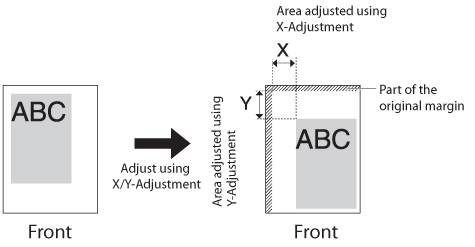
|
-50.0 to +50.0 mm; 0.0* mm
|
