You can enlarge or reduce the size of the document to be printed.
|
Note
|
|
Depending on the printer model you are using, you may not be able to magnify the document to the optimum ratio for the selected page size.
In Mac OS X 10.5.x, the [Page Setup] dialog box may not be displayed, depending on the application software you are using. If this is the case, you can specify the page size, page orientation, and scaling in the [Print] dialog box. For details about how to display the [Print] dialog box, see "Printing with the Printer Driver."
The screen may differ according to the operating system, as well as the type and version of the printer driver.
|
1.
Select [Page Attributes] from [Settings] in the [Page Setup] dialog box.
For details on how to display the [Page Setup] dialog box, see "Configuring the Print Settings Beforehand."
The [Page Setup] dialog box is displayed.
2.
Specify the paper size to be printed on from [Paper Size].
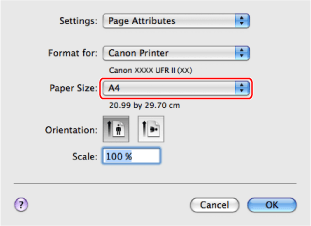
You can specify the zoom ratio for [Scale].
3.
Click [OK].
Where the paper size specified in the application software and that specified in this preferences pane differ, scaling is set automatically.