This section describes the pritner settings and how to access them with the touch panel display.
The machine lets you specify settings, such as the number of copies and the paper size, to use when it receives a print job. These types of settings can be specified by the application sending the print job, or by the printer driver.
You can specify many settings which affect the printer function of the machine. These include some settings that cannot be specified remotely from an application or from the printer driver. These settings are referred to as "Printer Settings."
The printer settings are grouped together according to the type of settings, which makes them easy to set.
There are two ways you can specify the printer settings.
Specifying the settings on the touch panel display:
Display the Printer Settings screen on the touch panel display and specify the settings by pressing the keys on it.
Display the Printer Settings screen on the touch panel display and specify the settings by pressing the keys on it.
Specifying the settings on the Remote UI:
You can specify some settings from your computer using your web browser.
You can specify some settings from your computer using your web browser.
|
NOTE
|
|
This category only explains how to specify the menu settings on the touch panel display. For instructions on specifying the menu settings on the Remote UI, please refer to "Device Custom Settings."
The contents of the Printer Settings are stored in the nonvolatile memory of the machine. This means that the settings are stored even if the power to the machine is switched OFF, and therefore the settings will still be available when the power is switched ON again.
|
When the same printer settings setting can be specified by using the keys on the machine or by specifying the setting in an application or the printer driver, the setting from the application or printer driver has priority. These settings will override the settings made on the machine.
For settings available only on the touch panel display or Remote UI, the most recently specified settings take priority.
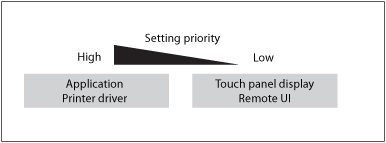
You can obtain the printer driver from the Canon Web site. For instructions on installing the printer driver, see Chapter 14, "Before Printing from Computers," in Getting Started.
Settings priorities for Direct Printing
For settings available only on the touch panel display or from the 'Additional Functions' menu in the Remote UI, the most recently specified settings take priority.
Settings specified with either tags in the IFD (Image File Directory) held in the header of TIFF data of an image file or with the 'Direct Print' menu in the Remote UI take priority over settings specified with the touch panel or Remote UI.
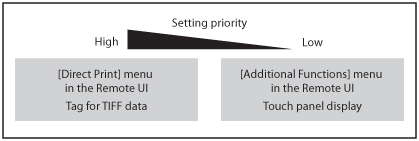
Some functions specified with tags held in the header of TIFF data may not take priority.
Printer Settings are configured with the menus below.
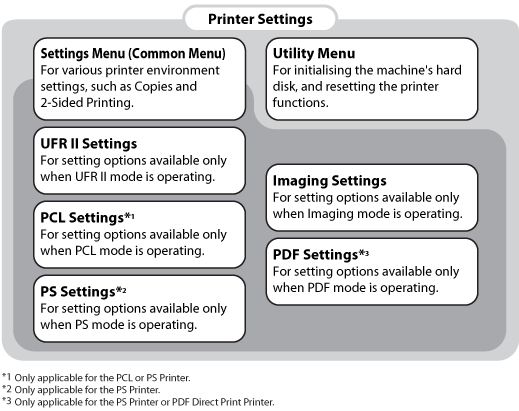
Enables you to specify or change settings for printing from the machine.
The following menus are included within the Printer Settings menu.
The following menus are included within the Printer Settings menu.
Settings Menu
Enables you to specify or change settings common to all printer functions.
Enables you to specify or change settings common to all printer functions.
UFR II/PCL/PS Settings Menus
Enables you to specify or change settings for the operating mode when a UFR II/PCL/PS control command is received.
Enables you to specify or change settings for the operating mode when a UFR II/PCL/PS control command is received.
Imaging/PDF Settings Menus
Enables you to specify or change settings for the operating mode when Direct Print data is received.
Enables you to specify or change settings for the operating mode when Direct Print data is received.
To initialize PCL or PS hard disk partition using "Initialize PCL Hard Disk" or "Initialize PS Hard Disk." (PCL or PS Printer only)
To reset the printer's print functions using "Reset Printer."