Multiple pages can be printed on one sheet of paper.
|
Note
|
|
You cannot enlarge and reduce manually when using this function.
Although there may be a function for printing multiple copies depending on the application you are using, do not use it together with this function. If you do, printing may not be executed correctly.
The display may differ according to the operating system, as well as the type and version of the printer driver.
|
1.
Display the [Page Setup] sheet.
See "Printing" or "Setting Printer Conditions Beforehand" on how to display the printer driver screen.
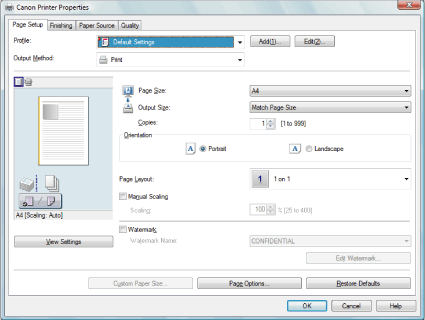
2.
Select the page layout from [Page Layout].
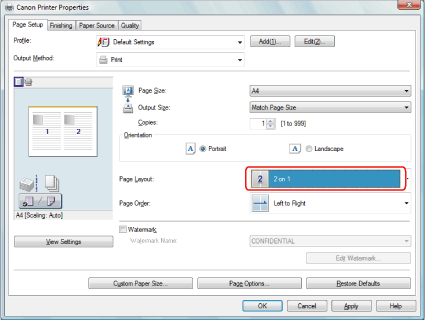
|
Note
|
|
If you cannot select the options for [Page Layout], display the [Device Settings] Sheet, then select [Auto] or [Enabled] from [Spooling at Host].
|
3.
Select the page order from [Page Order].
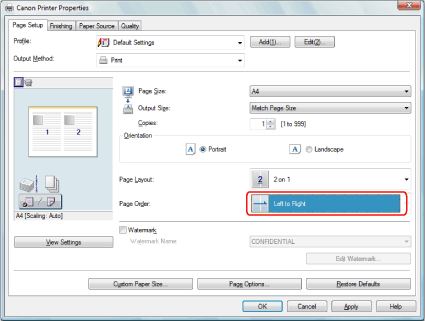
The output image is displayed in the preview area (see"Common Functions").
4.
Click [OK].