You can save printer driver settings that you specified in each preferences pane of the [Print] dialog box use as a preset. A preset is a combination of settings that you use frequently, saved as a single setting. If you select a Preset when printing a document, the document will be printed with the saved settings.
1.
Select the name of the printer you are using from [Printer] in the [Print] dialog box, then select a preferences pane.
For details about how to display the [Print] dialog box and preferences panes, see "Printing with the Printer Driver."
2.
In each preferences pane of the [Print] dialog box, specify the printer driver settings you want to save as a preset.
|
Note
|
|
For details about the settings in each preferences pane, see "Printing Functions" or the online help (see "Viewing the Online Help").
|
3.
Select [Save As] from [Presets].
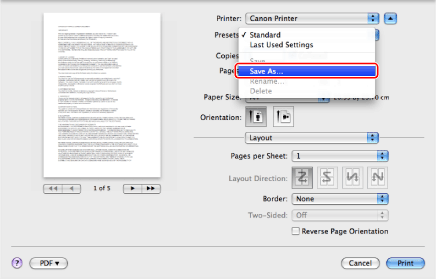
The [Save Preset] dialog box is displayed.
4.
Enter a name in [Save Preset As] → click [OK].
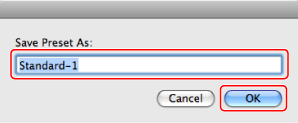
The settings are saved as a preset.
The saved preset will be displayed in [Presets] in the [Print] dialog box.
|
Note
|
|
To edit a preset, in the [Print] dialog box, select the preset → specify the printer driver settings → select [Save] from [Presets].
To change a preset's name, select the preset → select [Rename] from [Presets].
To delete a preset, select the preset → select [Delete] from [Presets].
|
5.
Select a registered preset from [Presets] in the [Print] dialog box, then click [Print].