You can temporarily stop jobs currently being processed or waiting to be processed.
To stop jobs temporarily from the Secured Print screen, follow the steps below.
1.
Press either [My Job Status] or [Job Status].
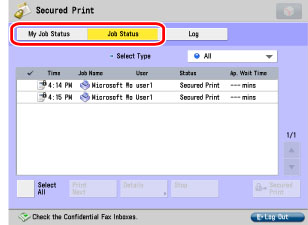
|
NOTE
|
|
You can set the Secured Print screen to be the initial screen, when the main power is turned ON or after an Auto Clear, with "Default Screen at Startup" in Preferences (from the Settings/Registration screen). (See "Default Screen at Startup.")
Depending on the system configuration, the Secured Print screen or the function key is displayed in the front page of the touch panel display as the initial screen.
|
2.
Select the job to be stopped → press [Details].
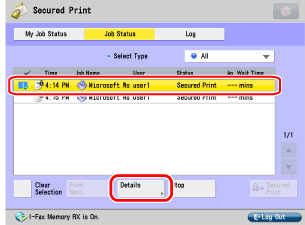
3.
Press [Pause].
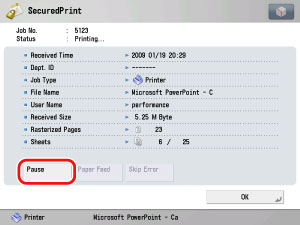
The print job will stop temporarily.
|
NOTE
|
|
While printing is paused, [Pause] changes to [Resume]. If you press [Resume], the print job will continue.
|
4.
Press [OK].
The screen returns to the Secured Print screen.
To stop jobs temporarily from the Status Monitor/Cancel screen, follow the steps below.
1.
Press [Copy/Print].
2.
Press [Job Status].
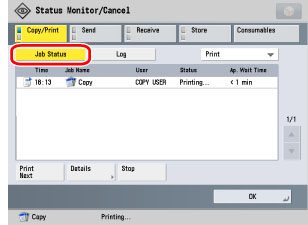
3.
Select the job to be stopped → press [Details].
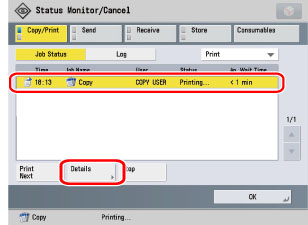
4.
Press [Pause].
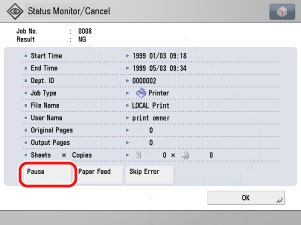
The print job will stop temporarily.
|
NOTE
|
|
While printing is paused, [Pause] changes to [Resume]. If you press [Resume], the print job will continue.
|
5.
Press [OK].
The screen returns to the Status Monitor/Cancel screen.