Combinations of printer driver settings corresponding to a variety of printing purposes are provided with the printer driver as "profiles". This enables you to print documents according to a desired objective by simply selecting a profile from the [Profile] list.
|
Note
|
|
To select a profile, you need to select [Allow Profile Selection] in the [Profile] sheet of the printer properties dialog box (see "Setting the Printer Configuration"). If you are using Windows 2000/Windows XP/Windows Server 2003, to change this setting, you need full control access for the device. Full control access is available for users who are registered as Administrators or Power Users in the Windows system settings.
The display may differ according to the operating system, as well as the type and version of the printer driver.
|
1.
Display the printer driver screen.
See "Printing" or "Setting Printer Conditions Beforehand" on how to display the printer driver screen.
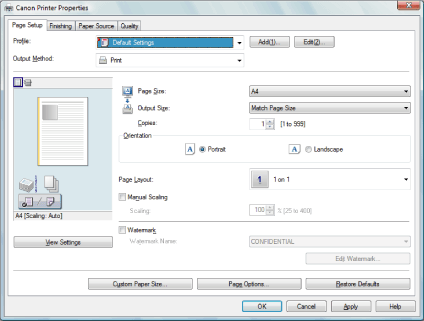
2.
Select a profile from the [Profiles] list according to your objective.
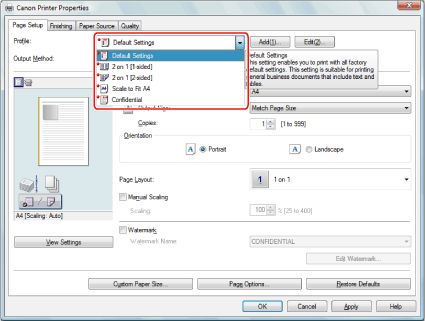
The output image is displayed in the preview area (see "Common Functions").
3.
Click [OK].