If a job is cancelled from the computer or received data does not fill one full page, the data remains in the machine's memory. In this case, the print job may not finish properly; the data can no longer be received and a following job cannot be processed. If this happens, force the data to be form fed.
|
IMPORTANT
|
|
You can use [Paper Feed] to print data remaining in memory. If you do not want to print data, follow the procedure "Cancelling All Operations (Reset Printer)."
|
To force a job to be form fed from the Secured Print screen, follow the steps below.
1.
Press either [My Job Status] or [Job Status].
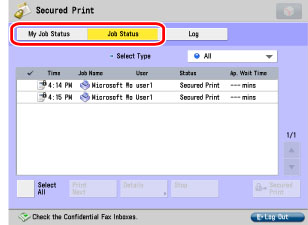
|
NOTE
|
|
You can set the Secured Print screen to be the initial screen, when the main power is turned ON or after an Auto Clear, with "Default Screen at Startup" in Preferences (from the Settings/Registration screen). (See "Default Screen at Startup.")
Depending on the system configuration, the Secured Print screen or the function key is displayed in the front page of the touch panel display as the initial screen.
|
2.
Select the job to be form fed → press [Details].
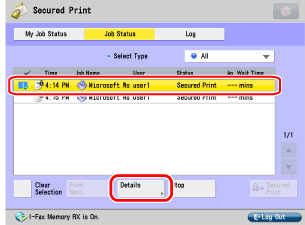
3.
Press [Paper Feed].
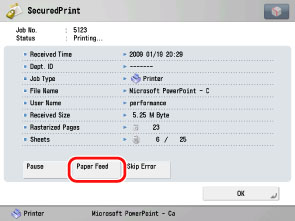
4.
Press [OK].
The screen returns to the Secured Print screen.
To force a job to be form fed from the Status Monitor/Cancel screen, follow the steps below.
1.
Press [Job Status].
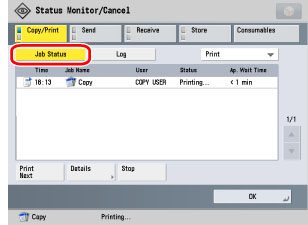
2.
Select the job to be form fed → press [Details].
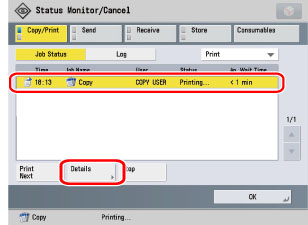
3.
Press [Paper Feed].
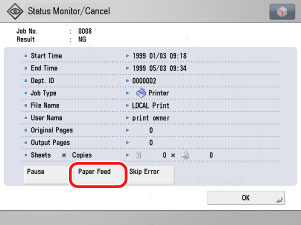
4.
Press [OK].
The screen returns to the Status Monitor/Cancel screen.