To configure the printing conditions, follow the procedure below.
The printer whose settings you have configured will print with the same settings every time.
|
Note
|
|
When printing, you can change the settings you configured beforehand. To change the settings, configure them from the application.
The display may differ according to the operating system, as well as the type and version of the printer driver.
|
1.
On the [ ](Start) menu, click [Control Panel] → [Printers].
](Start) menu, click [Control Panel] → [Printers].
 ](Start) menu, click [Control Panel] → [Printers].
](Start) menu, click [Control Panel] → [Printers].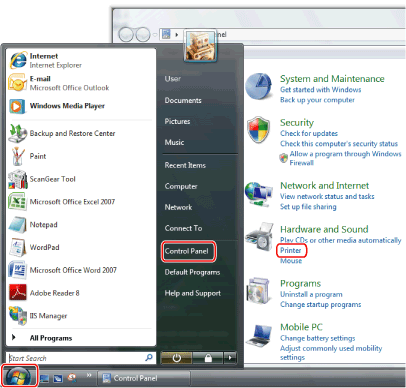
The printers folder is displayed.
|
Note
|
|
If you are using Windows 7, on the [
 ](Start) menu, click [Devices and Printers]. ](Start) menu, click [Devices and Printers].If you are using Windows XP Professional/Server 2003, on the [Start] menu, click [Printers and Faxes].
If you are using Windows XP Home Edition, on the [Start] menu, click [Control Panel] → [Printers and Other Hardware] → [Printers and Faxes].
If you are using Windows 2000, on the [Start] menu, point to [Settings] → click [Printers].
|
2.
In the printers folder, right-click the icon of the printer whose settings you want to configure → click [Printing Preferences] (or [Printing preferences]) from the displayed menu.
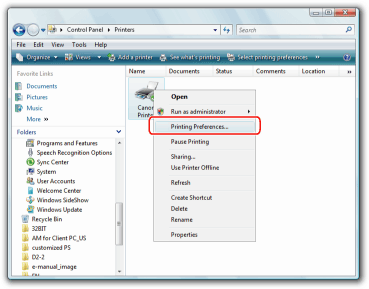
The printer driver screen is displayed.
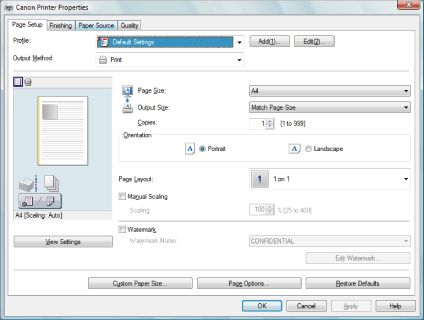
|
Note
|
|
To access the [Printing Preferences] dialog box from the printer folder, you need to be assigned full control permission for the printer. Full control access is available for users who are registered as Administrators or Power Users in the Windows system settings.
|
3.
Configure the required settings in the displayed printer driver screen.
See "Printing Functions" or the Online Help to find what you can configure in each sheet (see "Viewing the Online Help" ).
4.
Click [OK].