Follow the steps below for Direct Printing of a XPS file from the Remote UI. For more information on the basic operations of the Remote UI, see "Remote UI."
|
IMPORTANT
|
|
This XPS File menu is only available for the PS Printer or XPS Direct Print Printer.
|
|
NOTE
|
|
Even in cases where you cannot print a file or if the print output is out of alignment using the Direct Print function, you may still be able to open the file in an application and print it using the printer driver.
|
1.
Start your web browser → enter the appropriate URL into [Address] or [Location].
http://<the IP address of the device>/
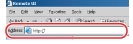
|
NOTE
|
|
If you do not know the appropriate URL, consult your system administrator.
When the printer's host name is registered on the DNS server, you can enter it in place of the IP address in [Host Name/Domain Name].
Example : http://my_printer.xy_dept.company.com |
2.
Click [Direct Print] → select [XPS Files] from the menu that appears under [Direct Print].
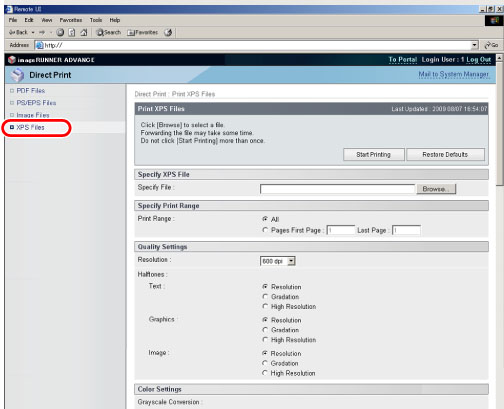
If Department ID Management is set, a dialog box prompting you to enter the Department ID and password appears. Enter the Department ID and password → click [OK].
3.
Specify the location of the XPS file that you want to print.
Click [Browse] → click [Open] after selecting the file.
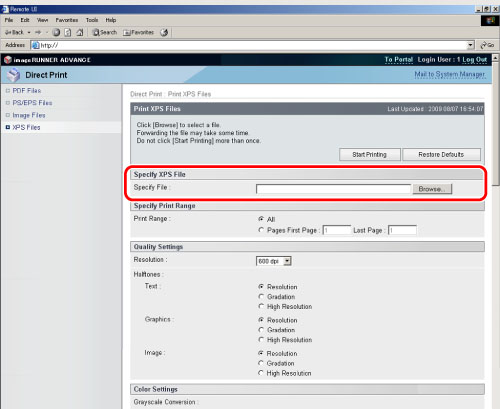
4.
Specify the settings for [Specify Print Range].
Select [All] to print every page.
If you want to specify the pages to print by the page number, click [Pages] → enter the page numbers. Only the setting for the item whose radio button is selected will be effective.
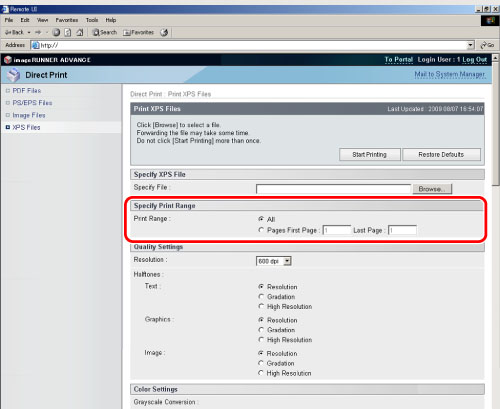
5.
Specify the settings under [Quality Settings] according to your preference.
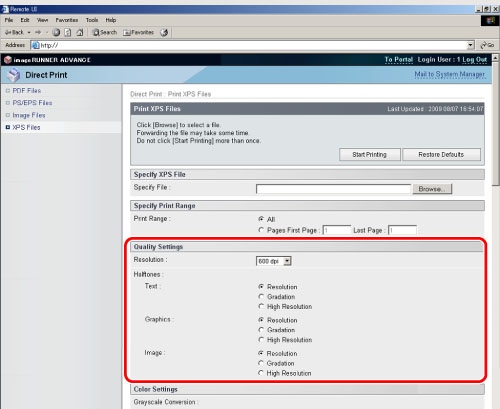
|
[Resolution]
|
This setting specifies the resolution for printing.
Resolution is expressed in units of dpi (dots per inch), indicating the number of dots in one inch. The higher the value, the greater the resolution, allowing finer expression of detail. If [600 dpi] is selected, you can perform printing suited to general documents and tables.
If [1200 dpi] is selected, characters and lines can be finely printed.
|
|
[Halftones]
|
This setting specifies how to express halftones in black and white data.
Print data is expressed in dots. Fine gradations, edges, and shades are expressed by using dither patterns, which are groups of dots. This is called halftone processing. If [Resolution] is selected, you can print text with distinct outlines, which is best to print text and thin lines.
If [Gradation] is selected, you can print with both smooth gradation and outlines, which is best to print graphs and graphics that use gradation.
If [High Resolution] is selected, finer printing can be done than with [Resolution], although toner stability is somewhat weaker. This is suited to printing small characters and fine lines, and outlines (such as from CAD data) sharply.
|
6.
Specify the settings under [Color Settings] according to your preference.
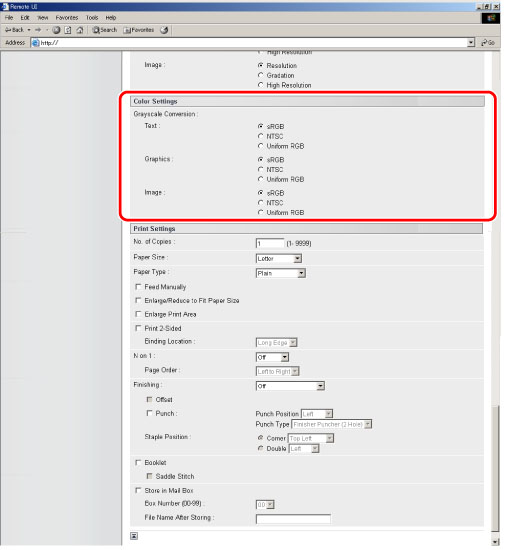
|
[Grayscale Conversion]
|
You can select ways to convert colour values to a grayscale value when you print colour print data.
If [sRGB] is selected, you can calculate the grayscale value by the colour conversion method based on sRGB.
If [NTSC] is selected, you can calculate the grayscale value by the colour conversion method based on NTSC.
If [Uniform RGB] is selected, counts the average value of the Red, Green, and Blue values as the grayscale value.
|
7.
Specify the settings under [Print Settings] according to your preference.
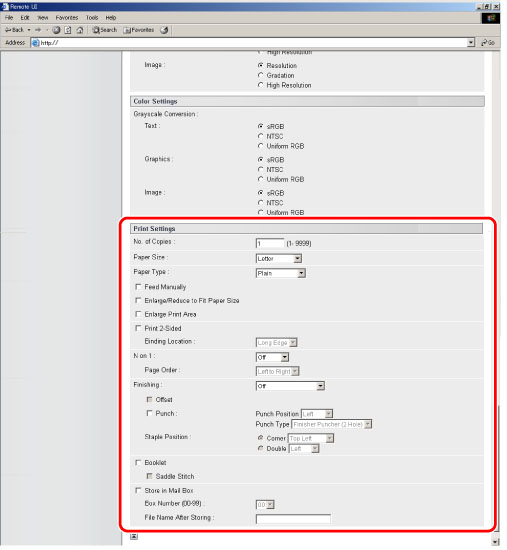
|
[No. of Copies]
|
This setting enables you to specify the number of copies printed.
|
|
[Paper Size]
|
This setting specifies the output paper size.
If [Auto] is selected, the most appropriate paper source is selected according to the XPS file page size.
If a setting other than [Auto] is selected, the file is printed so that the orientation of the long edge of the XPS file page size and the long edge of the selected paper matches.
If the XPS file page size exceeds the largest or smallest size of the user defined paper, jobs are cancelled. (They are not included in the Prints count.)
|
|
[Paper Type]
|
This setting specifies the output paper type.
|
|
[Feed Manually]
|
This setting enables you to fix the paper feed source to manual feed.
|
|
[Enlarge/Reduce to Fit Paper Size]
|
If you select the checkbox, the selected page size is enlarged or reduced with the same ratio for both the length and width to print within the printable area. However this function is not available if [Auto] is selected in [Paper Size].
|
|
[Enlarge Print Area]
|
This setting specifies whether to enlarge the printable area to the edge of the paper.
|
|
[Print 2-Sided]
|
This setting specifies whether to print on one-side or both sides of the paper.
|
|
[Binding Location]
|
This setting specifies whether to place the binding position along the long edge or the short edge of the paper. If the margin is specified on the touch panel display, the binding margin position is automatically adjusted on the front and back sides of the paper.
For more information, see "Gutter." |
|
[N on 1]
|
You can print multiple pages of XPS data on one page.
* If you print multiple pages, select a setting other than [Auto] in 'Paper Size'. |
|
[Page Order]
|
If you print multiple pages on one page in the [N on 1] settings, you can specify the order that the pages are arranged onto the source paper.
|
|
[Finishing]*
|
This setting specifies whether to print in pages or copies.
If [Off] is selected, all copies of the same page are printed before the next page is printed.
If [Collate (Page Order)] is selected, all pages of each copy are printed before the next copy is printed.
If [Group (Same Pages)] is selected, all copies of the same page are printed before the next page is printed.
If [Staple] is selected, all pages of each copy (collating) are printed and stapled.
|
|
[Offset]*
|
If the checkbox and [Collate (Page Order)] are selected in [Finishing], all pages of each copy (collating) are printed, and every other complete copy is offset to indicate where each copy starts.
If the checkbox and [Group (Same Pages)] are selected in [Finishing], all copies of the same page are printed before printing the next page. Every other complete set of pages is offset to indicate where each new set starts.
|
|
[Punch]*
|
This setting allows you to punch holes in the printed-paper.
Select the checkbox and specify [Punch Position] or [Punch Type].
If [Punch Position] is selected, you can select one of either [Left], [Right], [Top], or [Bottom].
If [Punch Type] is selected, you can select [Finisher Puncher] or [Puncher Unit].
Select the checkbox and one of either [Left], [Right], [Top], or [Bottom].
If you select both the staple and punch settings, specify the punch and staple settings so the positions match. If the positions do not match (for example, the staple position is on the right and the punch position is on the left), both settings are void and the paper is printed without either stapling or punching.
The number of holes that can be punched varies depending on the type of puncher unit of the attached finisher.
|
|
[Staple Position]*
|
This setting specifies the staple position if [Staple] is selected in [Finishing].
If [Corner] is selected, you can select one of either [Top Left], [Top Right], [Bottom Left], or [Bottom Right].
If [Double] is selected, you can select one of either [Left], [Right], [Top], or [Bottom].
|
|
[Booklet]*
|
This setting enables you to prepare the printout for binding as a booklet. Booklet printing is a process whereby two pages of data are printed on the front and back of one page and it is folded in half to create a book. If [Saddle Stitch] is not selected, the printout may folded in half.
|
|
[Store in Mail Box]
|
To store the data in a user box, select [Store in Mail Box] and then select the destination user box.
|
|
[File Name After Storing]
|
To store the data in a user box, you can specify the document name.
The document name cannot exceed 24 characters. |
* The settings and settings values displayed on the Remote UI differ depending on which options are attached.
8.
Click [Start Printing].
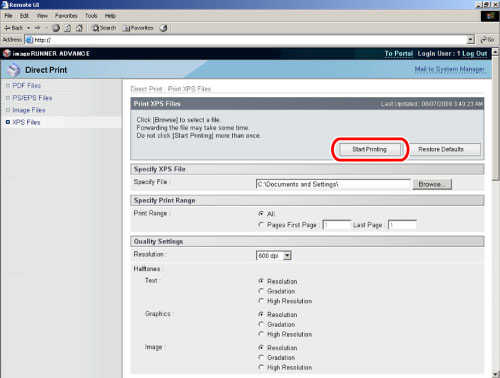
Click [Restore Defaults] to return the settings to their default values.
Do not click [Start Printing] continuously during file transfer. The file transfer process may take some time, but continuously clicking [Start Printing] may cause the file to crash and not transfer.
After sending of a print job is completed, the screen changes and the following message appears.
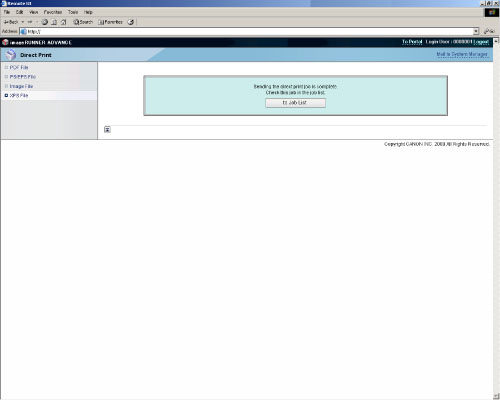
Click [to Job List] to verify sent print jobs that have already been sent.