When first using the printer driver, or changing the printer settings, obtain or set the printer information by following the procedure below.
|
Note
|
|
The screen may differ according to the operating system, as well as the type and version of the printer driver.
Depending on the type and version of the printer driver, [Printer Info] may be displayed in the [Print] dialog box. If so, click [Printer Info] to obtain or verify printer information.
|
Mac OS X 10.4.x
1.
Open [System Preferences] → click [Print & Fax].
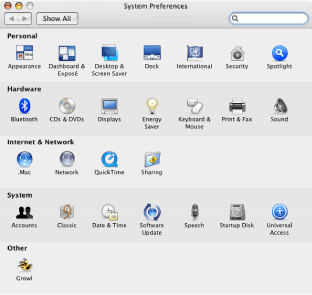
The [Print & Fax] dialog box is displayed.
2.
Click [Printing] to open the [Printing] pane → select the printer you are using → click [Printer Setup].
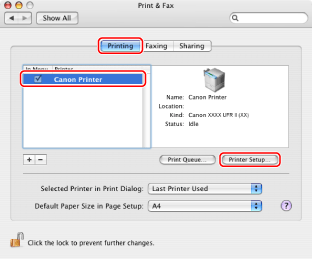
The [Printer Info] dialog box is displayed.
3.
Select [Installable Options].
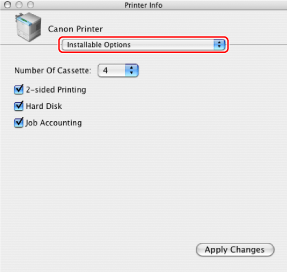
4.
Set the options that are installed in the printer you are using → click [Apply Changes] → close the [Printer Info] dialog box.
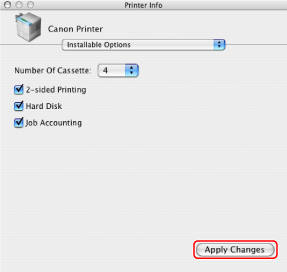
The options installed in the printer are ready to use.
|
IMPORTANT
|
|
Be sure to select only those options that are actually installed in the printer.
|
|
Note
|
|
If you close the [Printer Info] dialog box without clicking [Apply Changes] the setting you have made will not be saved.
|
Mac OS X 10.5 and later
1.
Open [System Preferences] → click [Print & Fax].
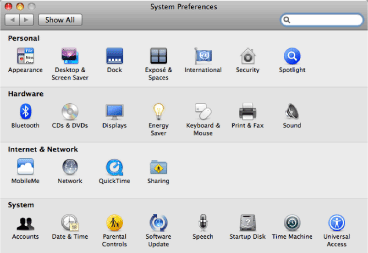
2.
Select the printer you are using → click [Options & Supplies].
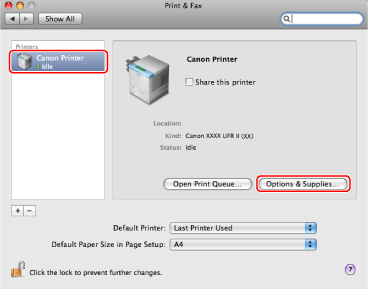
3.
Click [Driver].
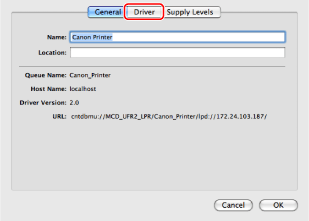
4.
Check that the printer driver corresponding to the printer you are using is selected for [Print Using] → set the options installed in the printer → click [OK].
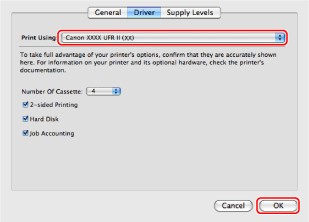
|
IMPORTANT
|
|
Be sure to select only those options that are actually set in the printer.
|